Summary tab
This tab allows you to configure the background colors used for aggregation summary rows, specify whether to display summary statistics in the SCT Status area, and define the colors used in the SCT Status area.
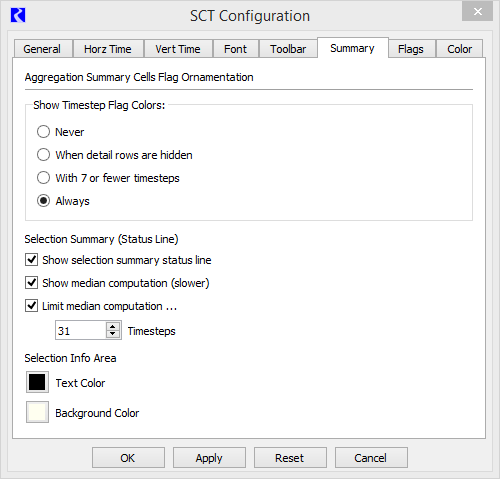
Show Timestep Flag Colors
Indicate whether the background color for summary rows should be the appropriate cell value flag color or the Summary Cell Background color. See Flags tab for flag color options. See Color tab for the Summary Cell Background color.
Options are as follows:
• Never—summary rows never use flag colors in the background; they always use the Summary Cell Background color.
• When detail rows are hidden—summary rows uses the appropriate flag color in the background when detailed timesteps are hidden; they use the Summary Cell Background color when details are shown.
• With 7 or fewer timesteps—summary rows with seven or fewer timesteps use the appropriate flag color in the background; rows with more than seven timesteps use the Summary Cell Background color.
• Always—summary rows always use the appropriate flag color in the background.
Show selection summary status line
Select if you want to enable the display of summary statistics in the SCT Status area when you select one or more cells in the same slot. The summary statistics are as follows:
• When you select one cell, the cell value is displayed.
• When you select multiple cells in the same slot, the sum, average, median (optional), minimum, maximum, and range of all selected cell values is displayed.
Note: If you select cells in multiple slots, summary statistics are not displayed.
Clear if you want to disable the display of summary statistics when cells are selected.
Show median computation (slower)
Select if you want the summary statistics to include the median value for the selected cells.
Note: The median value requires the selected values to be sorted; therefore, this option may lead to slower response times in the SCT display.
Clear if you do not want to the summary statistics to include the median value.
Limit median computation
Applies only if Show selection summary status line is selected.
Select to include the median value only when the selected number of cells is less than or equal to the number specified in the Timesteps field.
Clear to display the median regardless of the number of cells selected.
Timesteps
Applies only if Limit median computation is selected.
Enter the maximum number of timesteps that can be selected for the median to be included in the summary statistics. The default is the number of timesteps in the aggregation interval.
The median is included only if the number of cells selected is less than or equal to this number. For example, if this field is “5” and you select five or fewer cells, the median is included; if you select six or more cells, the median is not included.
Text Color
Select the color button to customize the text color used in the SCT Status area. This selection opens a color selector dialog box that allows you to define or select a custom color.
Background Color
Select the color button to customize the background color used in the SCT Status area. This selection opens a color selector dialog box that allows you to define or select a custom color.
Buttons
OK
Select to apply the changes and close the SCT Configuration window.
Apply
Select to apply the changes and keep the SCT Configuration window open.
Reset
Select to cancel the changes and keep the SCT Configuration window open.
Cancel
Select to cancel the changes and close the SCT Configuration window.
Revised: 07/17/2020