User Interface - Miscellaneous
Closing Workspace or RPL sets
When you close, exit, or clear the workspace or closes a RPL set, RiverWare asks you if you really want to go through with the action because doing so will lose any changes made since the last time you saved. Now a more informative dialog is presented listing all of the items that will be closed. Better canceling of the close is now supported.
File Loading
Directories were added to the Reopen menus. Previously, the reopen menus had shown only specific files (model files, Rulesets, SCTs, etc.). With this change, those menus also present a list of recently accessed directories shown with a yellow folder icon. Selecting a directory item opens a file chooser initialized to the specified directory.
You can now define a single “default” directory (for the specific type of file) using an environment variable. When selected, the File Open... menu will open a file chooser initialized to that directory the first time within a RiverWare session. In the reopen menu, this default directory is shown as a green folder. Supported Environment Variables:
Type of file | Environment Variable |
|---|---|
Model Files | RIVERWARE_DFLT_MODEL_DIR |
Rulesets | RIVERWARE_DFLT_RULESET_DIR |
Optimization Rulesets | RIVERWARE_DFLT_OPTSET_DIR |
Global Function Set | RIVERWARE_DFLT_GBLSET_DIR |
Object Import/Export | RIVERWARE_DFLT_OBJ_DIR |
SCT Files | RIVERWARE_DFLT_SCT_DIR |
Also for file loading, your selection of the file filter (i.e. “Files of type:” pull-down menu) is now preserved. Thus, you can specify to use the “All (*)” file filter and it will persist across RiverWare sessions until changed. Filter selections are saved independently for the five different file types: Models, Rulesets, Optimization Rulesets, Sim Object (Import/Export), and SCTs.
Icons on windows
On windows, an icon is now shown for all RiverWare dialogs in both the upper left corner and on the Task Bar.

Model Run Analysis
The Model Run Analysis tool was re-implemented. The following improvements were made:
• Rotated text in the column headers
• Swappable axis (Time on Top or Side), as was previously supported.
• Context menus supported on row and column headers (as well as in table cells).
• “Dispatching Disabled” red crosshatch now shows on both table cells and headers.
• Small object icons optionally displayed in row headers.
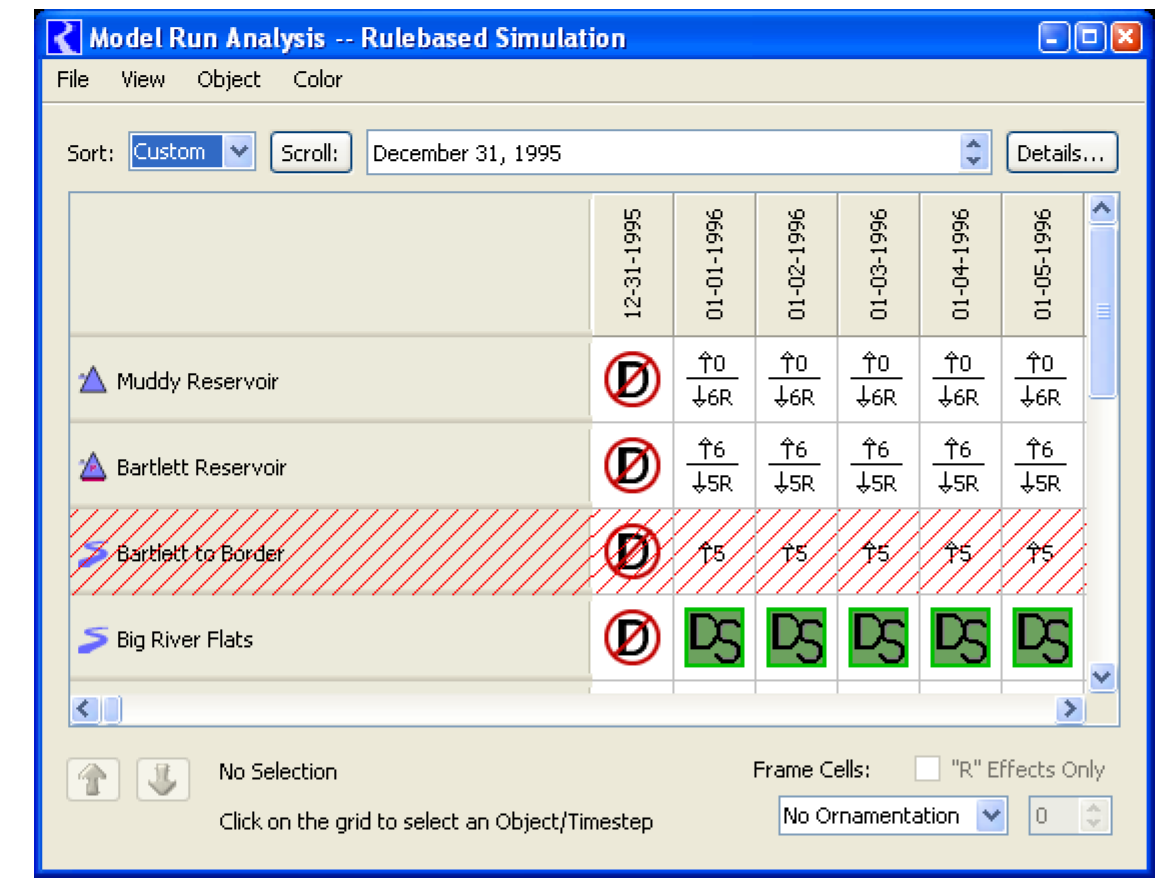
MRM Run Control
In the MRM Run Control dialog, if there is only one configuration, it is selected. Also, new configurations are automatically selected.
Open Object Dialog - Show slots in SCT
The Open Object dialog now supports showing all of the object's slots in a new SCT or adding them to a single open SCT. These operations are under the Slot SCT submenu. Slots are placed within the SCT in the order they are displayed in the Open Object dialog.
Revised: 08/04/2020