Adjust column widths
Use any of the following procedures to resize all columns on the current tab; other tabs are not affected.
On the Series Slots tab, this procedure applies to both horizontal and vertical timestep orientation, and only the current sheet is affected.
Many, but not all, column width adjustments are preserved when you save the SCT.
Note: You can also resize individual columns on each tab by dragging the dividers between the column headers.
Resize all data columns to the same width
Use this procedure to resize all columns to the width of a selected column.
Note: This procedure applies to the Series Slots tab only.
1. Go to the Series Slots tab.
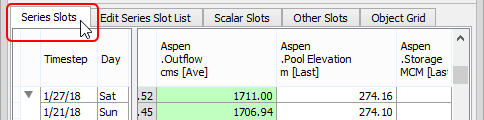
2. Select a column and then drag its column header divider so the column is the width you want.
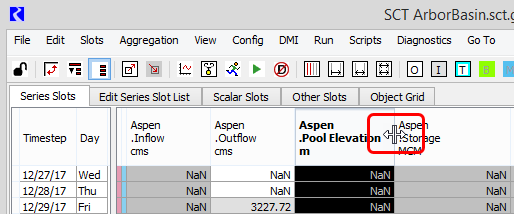
3. In the SCT menu, select View, then Set Data Column Widths. Alternatively, select the  button on the toolbar.
button on the toolbar.
 button on the toolbar.
button on the toolbar. 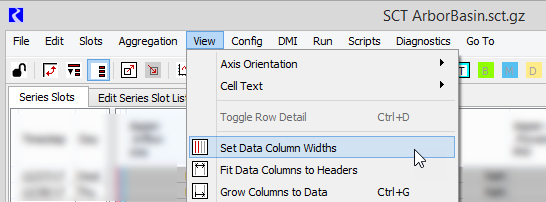
All columns are resized to the same width as the selected column.
Resize all columns to fit their contents
Use this procedure to resize all columns to fit their data, column headers, or both.
Note: This procedure applies to the Series Slots, Edit Series Slot List, Scalar Slots, and Other Slots tabs.
1. Go to the SCT tab you want to adjust.
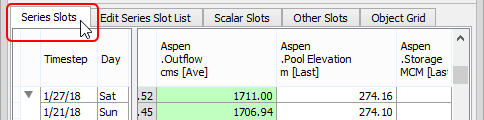
2. Select View, then one of the following options. Alternatively, select the indicated button on the toolbar.
– Fit Data Columns to Headers—resizes each column to fit the text in its column header. Columns are grown or shrunk as needed.
– Grow Columns to Data  —resizes each column to be at least as wide as its widest data value. Columns are grown only; columns wider than their widest data value are not changed. Keyboard shortcut is Ctrl+G.
—resizes each column to be at least as wide as its widest data value. Columns are grown only; columns wider than their widest data value are not changed. Keyboard shortcut is Ctrl+G.
 —resizes each column to be at least as wide as its widest data value. Columns are grown only; columns wider than their widest data value are not changed. Keyboard shortcut is Ctrl+G.
—resizes each column to be at least as wide as its widest data value. Columns are grown only; columns wider than their widest data value are not changed. Keyboard shortcut is Ctrl+G. – Fit Columns to Data  —resizes each column to the same width as its widest data value. Columns are grown or shrunk as needed.
—resizes each column to the same width as its widest data value. Columns are grown or shrunk as needed.
 —resizes each column to the same width as its widest data value. Columns are grown or shrunk as needed.
—resizes each column to the same width as its widest data value. Columns are grown or shrunk as needed. – Fit Data Columns Both  —resizes each column to fit its widest header or data value. Columns are grown or shrunk as needed.
—resizes each column to fit its widest header or data value. Columns are grown or shrunk as needed.
 —resizes each column to fit its widest header or data value. Columns are grown or shrunk as needed.
—resizes each column to fit its widest header or data value. Columns are grown or shrunk as needed. 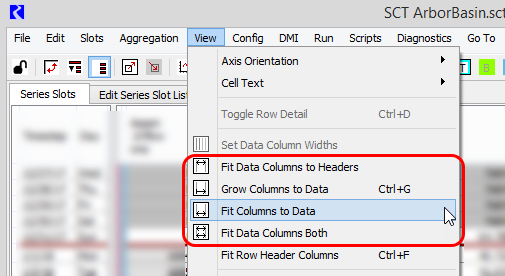
The columns are resized as necessary.
Resize all row header columns
Use this procedure to resize the columns in the row header table to fit the column headers and cell content. The splitter between the row header table and the SCT data table is also moved to fit the row header table exactly.
Note: This procedure applies to the Series Slots tab only.
1. Go to the Series Slots tab.
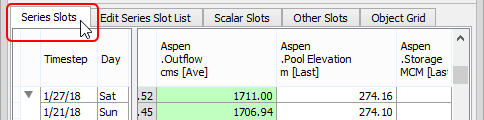
2. In the SCT menu, select View, then Fit Row Header Column.

Each row header column is resized to fit its widest header or cell content. Columns are grown or shrunk as needed. The splitter between the row header table and the SCT data table is moved to fit the row header table exactly.
Related topics
Revised: 08/04/2020