SCT Aggregation menu
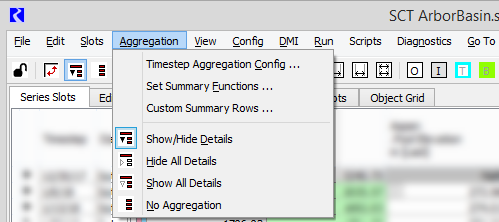
Timestep Aggregation Config
Opens the SCT Timestep Aggregation Dialog, which allows you to define the aggregation interval used in the SCT. This can be a fixed number of timesteps or a regular interval, such as daily, weekly, monthly, and so on. See Define the aggregation interval for the SCT for details.
Set Summary Functions
Opens the Set SCT Aggregation Summary Functions dialog, which allows you to define the summary functions used when aggregating values for specified unit types or slots. See Define summary functions by unit type and Define summary functions by slot name for details.
Custom Summary Rows
Opens the SCT Custom Aggregation Summary Rows dialog box, which allows you to one or more custom summary rows for all slots in the SCT. Each row can have a different summary function, and the rows are added to end of each aggregation interval. See Create custom summary rows for all slots for details.
Note: Custom summary rows are displayed in vertical timestep orientation only, and aggregated view must be enabled using either Show/Hide Details or Show All Details. Custom summary rows are not visible when timestep detail is hidden.
Show/Hide Details
Enables aggregated view. You can selectively expand and collapse aggregations to show or hide detail.
Note: If the Double Click Data Cell Toggles Detail Rows option is enabled, you can expand and collapse an aggregation interval by double-clicking any cell in the interval; see General tab.
Hide All Details
Enables aggregated view locked in summary mode for all aggregations. You cannot show detail.
Show All Details
Enables aggregated view locked in full detail mode for all aggregations. You cannot hide detail.
No Aggregation
Disables aggregated view. Aggregation data is not visible.
Revised: 08/02/2021