Configure timesteps
Use this procedure to configure how the SCT aligns with the timestep defined for the model. You can choose to do any of the following:
• Always synchronize the time range with the slots included in the SCT.
• Display additional timesteps before the beginning or after the end of the run.
• Override the model timestep size.
By default, the SCT displays the initialization timestep and all timesteps of the model. However, sometimes the simulation needs values for more than one timestep before the start time; for example, Reaches with multi-timestep lags need several previous values of Inflow to solve for the Outflow at the first timestep. Similarly, post-simulation timesteps may be affected by lags in a Reach.
1. On the SCT menu, select Config, then General.
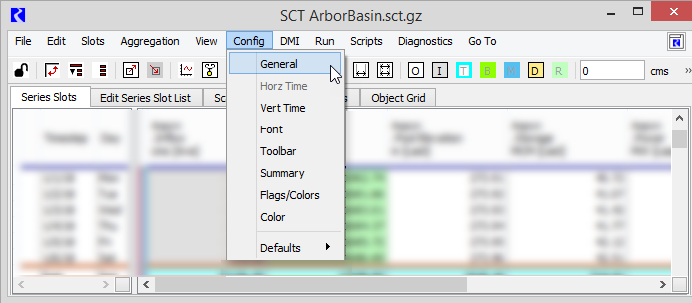
The SCT Configuration window opens at the General tab.
2. Select or clear the Always Synchronize Range with Slots check box, as follows:
– Select if you want the SCT to always use the exact same timesteps as the included slots.
– Clear if you want the SCT timesteps to be different from the included slots, then complete the following settings to specify the differences. See General tab for details on these settings.
• Pre-Run Timesteps
• Post-Run Timesteps
• Run Control Timestep
• Timestep Size Override
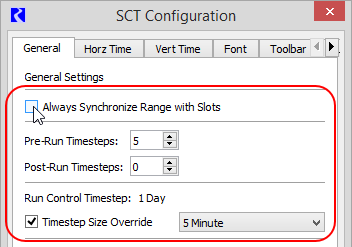
3. Select Apply or OK to apply the changes to the SCT.
The SCT display is immediately updated according to your specifications.
Related topics
Revised: 08/02/2021