About the Output Manager
The Output Manager allows you to create output devices to view output and model information in various ways:
• Plot Page: A plot within RiverWare showing various forms of data in a user configured layout. See Plot Page.
• RiverWare Data File (RDF): create an external file using RDF format. See Creating RDF and CDF data files.
• Comma-Delimited File: create an external file with one line per slot using commas as delimiters. See Creating RDF and CDF data files.
• Comma-Separated Values File: create an external file with one line per timestep value using commas as delimiters. See Creating a Comma-separated Values File.
• Tabular Series Slot Reports: Create an external HTML or text file that shows series data as tabular values. See Creating a Tabular Series Slot Report.
• Model Report: Create an external HTML file that shows information about the model, the data, the policy, or other output devices. See Creating a Model Report.
• Output Canvas: Create a highly customized canvas that can show teacup diagrams and other data visualization diagrams. See Creating an Output Canvas.
The Output Manager is accessed through the Utilities menu from the workspace or by selecting Output Manager on the main workspace toolbar. The Output Manager dialog appears.
The Output Manager lists all of the currently existing output devices. Output devices are any defined format for generating data output.
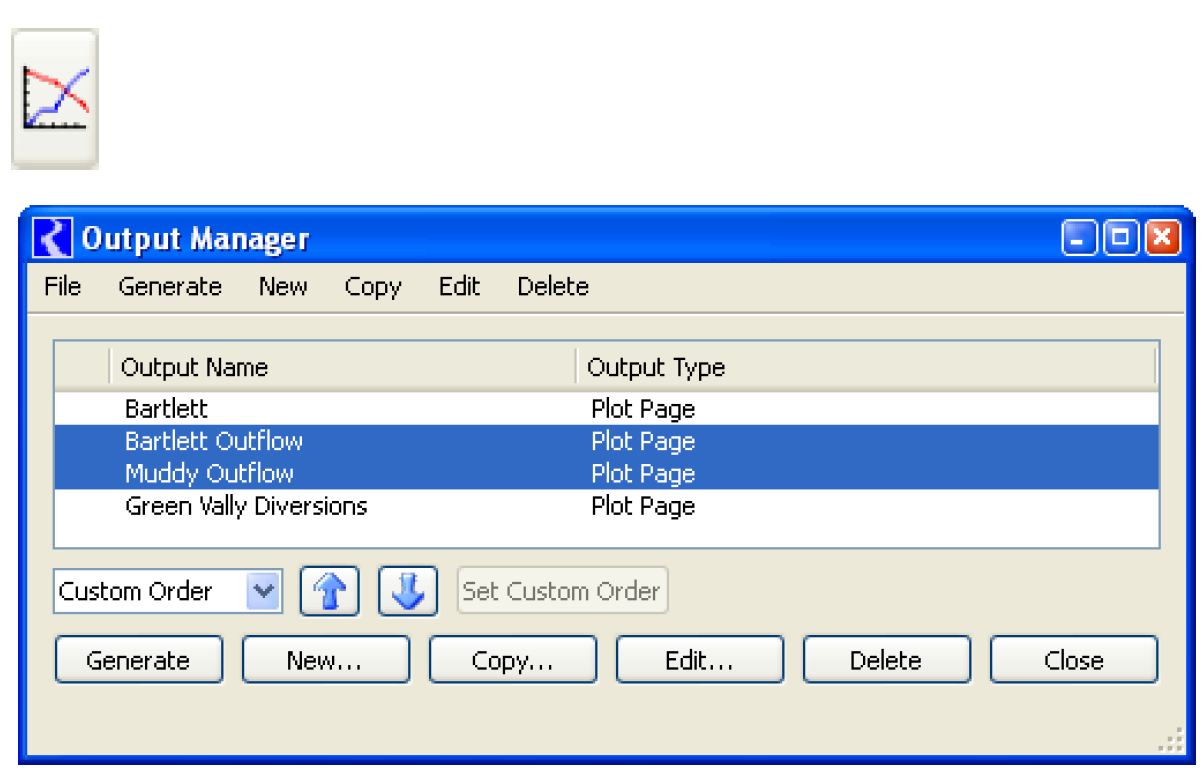
Revised: 07/09/2023