Display and edit series slot notes
Use this procedure to display and edit series slots notes. Notes are short text strings associated with a series slot at a timestep.
Note: This procedure is a summary of actions you can perform on notes from the SCT. See Notes on Series Slots in User Interface for details.
1. Go to the Series Slots tab.
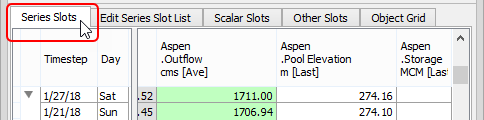
Each note is indicated by a Note icon in the corresponding cell.
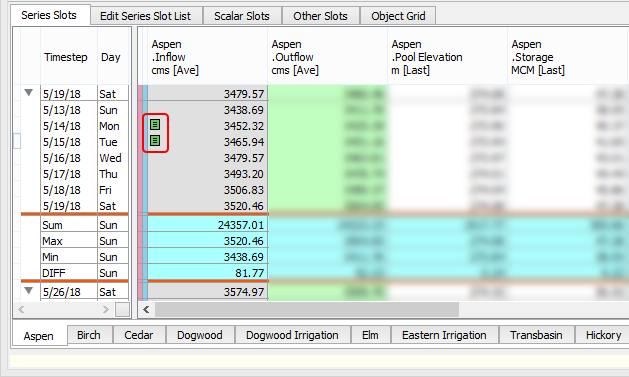
2. Optionally, in vertical timestep orientation, you can add the Note column, which displays the text of all notes at each timestep. Proceed as follows:
a. Switch to vertical timestep orientation, if necessary.
b. In the SCT menu, select Config, then Vert Time.

The SCT Configuration window opens at the Vert Time tab.
c. Select the Show Column: Notes check box, then select Apply or OK.

The Note column is added to the row header. The text of all notes is displayed in this column.

3. To edit an existing note, proceed as follows:
a. Select the cell where the Note icon appears.
b. Right-click the cell, select the note in the shortcut menu, and then select one of the following options:
• Copy Note—copies the note to the RiverWare clipboard; you can paste the note multiple times to other slots.
• Edit Note—opens the Note Group Manager dialog box, allowing you to edit the note.
• Remove Note—immediately removes the note from the slot at that timestep. No confirmation message is displayed.
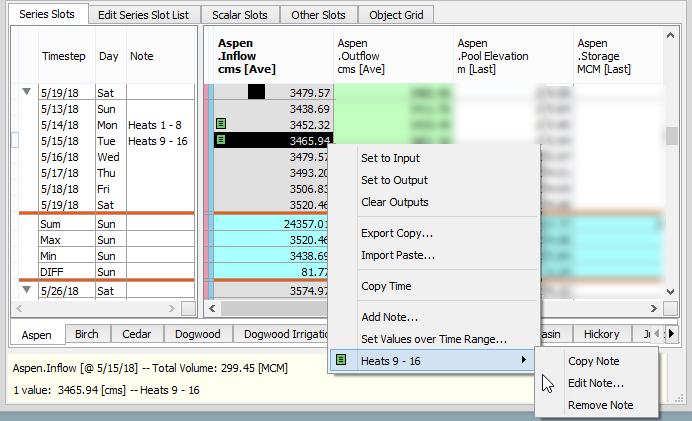
4. To add a new note, proceed as follows:
a. Select any cell in the timestep you want to annotate.
b. Right-click and select Add Note in the shortcut menu.
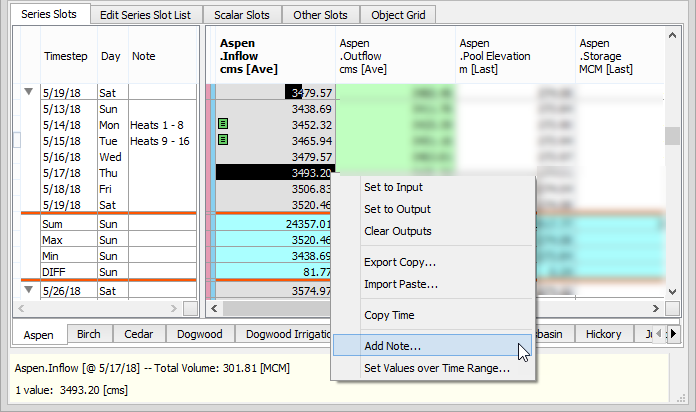
The Note Group Manager dialog box opens.
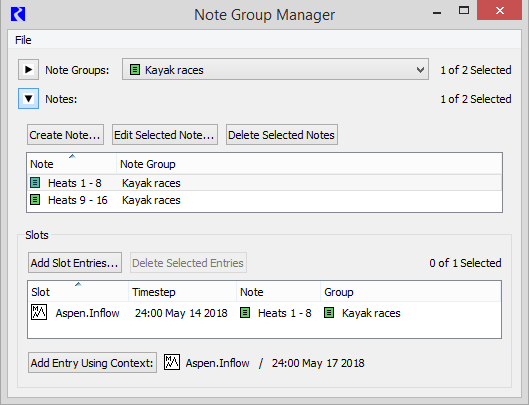
c. Use the dialog box to add or modify notes and apply them to specified slots. See Notes on Series Slots in User Interface for details. When you are done making updates, close the dialog box.
The note is added to the slot at that timestep, and a Note icon appears in the cell.
Related topics
Revised: 07/09/2023