Saving and Restoring Initial Model State
This section describes how to save and restore the initial state of a model. The functionality allows users to save model data to a temporary file before a multiple run is invoked and then restore this information after the run has completed.
• Open the MRM Dialog by selecting Control, then MRM Control Panel from the main RiverWare menu bar or select the MRM button on the toolbar.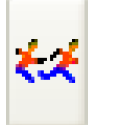
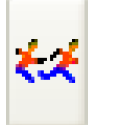
• Save the initial state of a model before invoking a MRM run by pressing the Save Initial State button in the Model State area of the MRM Control Panel.
• Start the MRM run by pressing the Start button.
• After the run has finished, restore the initial model state by selecting the Restore Initial State button.
Selecting the Save Initial State button saves the entire contents of the model, including both input and output slots, TableSlots, selected user methods, run information, and configuration to a file in your temporary directory (defined by the TMP environment variable or system temporary variable as shown in the Help, then About RiverWare menu, then select the Show System Info button). Once the initial state has been saved, the button is disabled and reads “Initial State Saved.”
• Save Initial State button prior to saving state.
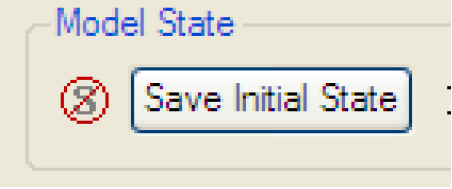
• Save Initial State button after saving state.

Once an initial state has been saved, it can be restored by selecting the Restore Initial State button. This reloads the entire contents of the model at the time its state was saved, clearing all data and configuration in the current state of the model. Until a multiple run has occurred, this button is disabled and reads “Initial State”.
• Restore Initial State button before a multiple run.

• Restore Initial State button after a multiple run.
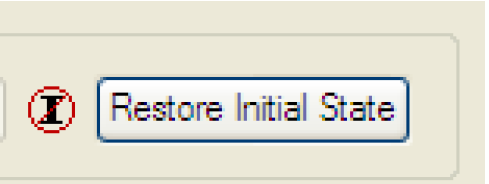
Revised: 07/09/2023