Deleting Snapshots
You can delete snapshots using the following options.
• On the workspace, right-click on the snapshot object. Then in the shortcut menu, select Delete Object just as you would to delete any object.
• In the Snapshot Manager, select the snapshots you want to delete (use Ctrl+click for a multi-selection). Then select the Delete Selected Snapshots button below the Snapshots list.
• Select the Delete Snapshots Older Than button to delete all snapshots older than the specified number of days, based on the current system time and the timestamp of the snapshots. This option can be particularly useful if you want to periodically clean up old snapshots by deleting them.
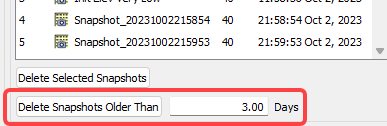
The number of days can be specified as any decimal fraction of days. For example, entering 0.5 days would delete any snapshots created more than 12 hours ago. Entering 0.0 days would delete all snapshots.
Also see the script action, Delete Snapshots in Automation Tools, which includes a setting to delete snapshots older than a specified number of days.
Revised: 01/05/2024