Water Accounting
Supplies Manager
The new Supplies Manager dialog box provides an overview of the accounting Supplies in a RiverWare model. This dialog box can be accessed by selecting Accounting->Supplies Manager from the main RiverWare menu. The user can limit the set of supplies displayed to those to particular types of accounts (storage, pass through, diversion), and to those that are related to a particular engineering object - that is, supplies that are inflows to the object, outflows from the object, and/or flows between different accounts on the object. Color annotation of supply data is used to indicate a certain supply configuration, error condition, and the relationship of supplies to a particular object. The information displayed about each supply, and the order of the supplies presented in this dialog box are configurable by the user. From the Supplies Manager, the user can delete supplies and open various dialog boxes about the two accounts connected by a supply or those accounts’ respective engineering objects. For more information, or details on how to use this dialog, call CADSWES for help.
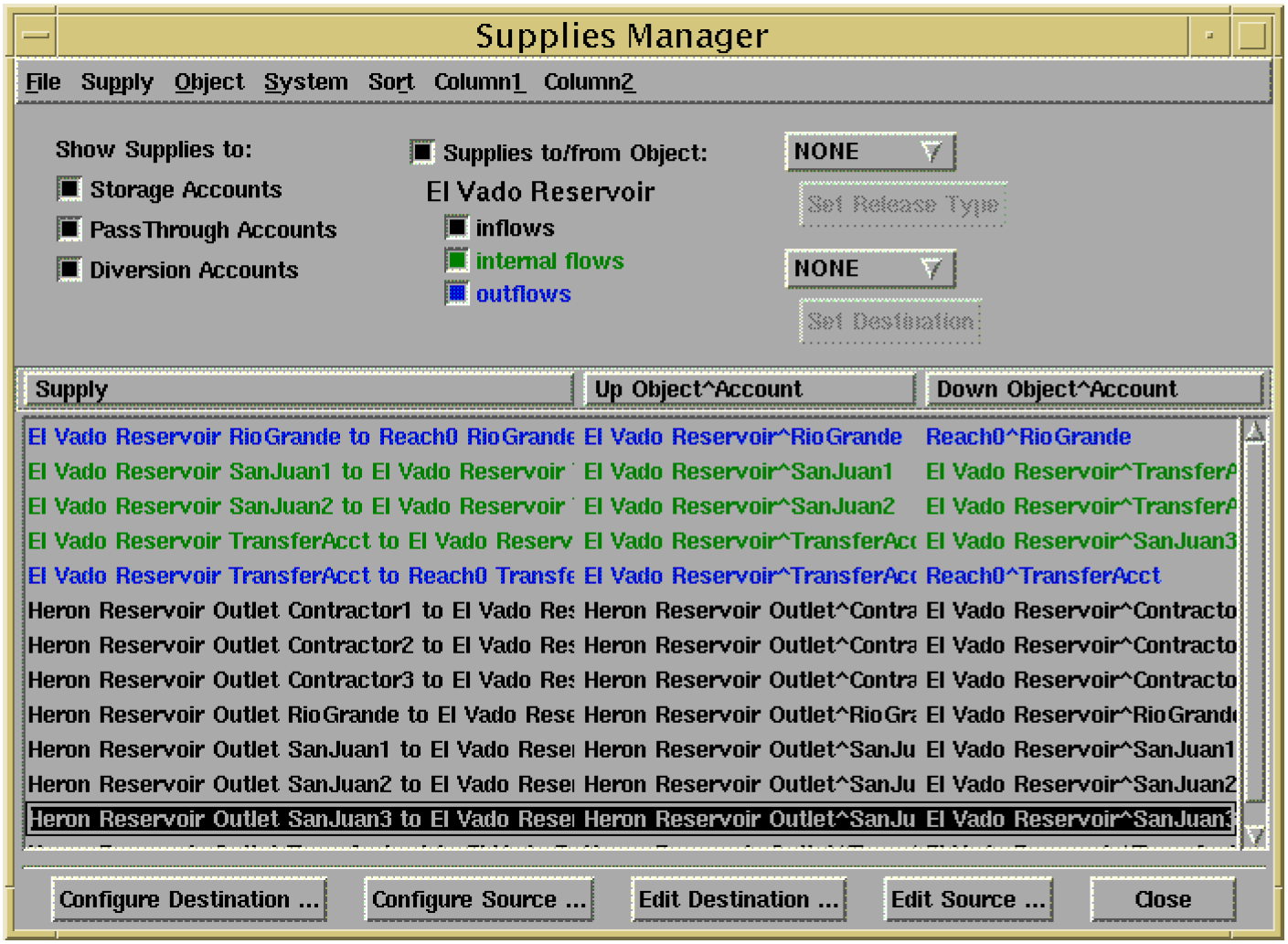
Transfer In and Transfer Out Slots
Two new slots, Transfer In and Transfer Out, were added to the Storage Account. These slots should be used for transfers that take place between accounts on the same reservoir. This allows the user to distinguish between outflows from accounts that are going downstream, and transfers that are staying in the reservoir but going to a different account.
New Supply Attributes: Release Type and Destination Type
Supplies can now be assigned a release type and a destination type. Basically, this is a way to group supplies together so they can be accessed easily by rules or viewed through the Supplies Manager. This is similar to labelling an account to have a specific water type and water owner (except this applies to supplies instead of accounts). In general, a release type represents the purpose for the release and the destination type represents the ultimate destination for the release from the account. By default, all supplies have a default of NONE for both the release type and the destination types. Release types and destination types are created, deleted, and added through the Water Accounting System Configuration Dialog. This dialog is accessed by selecting Accounting->Account System Configuration from the main RiverWare menu. Once supply types have been created, supplies can be assigned a type either through the Supplies Manager or the Supplies page of the Account Configuration Dialog (see below). If using the Supplies Manager to set supply types, the types must be displayed in Column1 and Column 2 of the dialog.
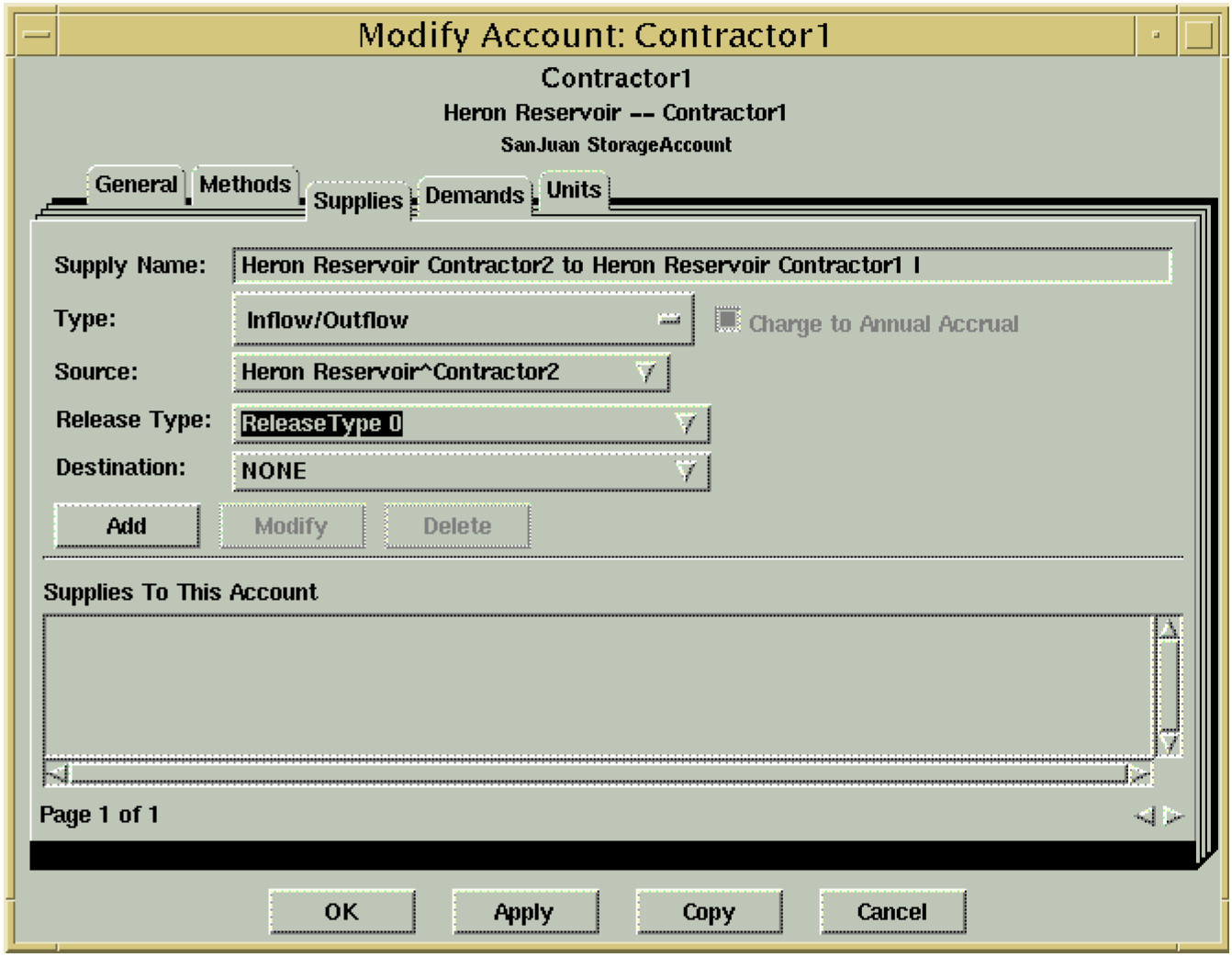
Accounts on Distribution Canals
The Distribution Canal object has been enhanced to allow Pass Through Accounts. The accounts function in the same manner as Pass Through Accounts on a Reach object.
GainLoss Specification on Pass Through Accounts
There are two ways to compute the GainLoss slot on Pass Through Accounts. One way is to specify a GainLoss coefficient on the account. This will compute GainLoss as a percentage of the inflow to the account. The other way is to set GainLoss directly using an object level accounting method. Prior to this release, the user could theoretically give a GainLoss coefficient and set the GainLoss slot with a method. Obviously this is an overdetermination. However, instead of giving an error, RiverWare just ignored the GainLoss coefficient. In the 4.1 release, this will result in an error. If this is happening, the user needs to either turn off the method, or remove the GainLoss coefficient.
Supply Slots in the SCT
Accounting supply slots can now be selected and used in the Simulation Control Table (SCT).
Revised: 01/05/2024