Special Attention Notes
Subslots default convergence
Subslots on multi-slots are now given a convergence type of “None” when they are created. Previously, subslots were given the default convergence of 0.01% and there was no way to modify or change this value. Convergence issues will be caught by the multi-slot or the other end of the link, so checking convergence on subslots is unnecessary. Although test models have shown insignificant numerical differences in results, this modified approach could change the results of some models.
Contact riverware-support@colorado.edu if multi-slot values have changed significantly.
Slot name change
Deterministic Local Inflow and Deterministic Hydrologic Inflow
As part of the new cumulative to incremental disaggregation methods described in Calculate Incremental Local Inflows category, the name of the control point slot “Deterministic Local Inflow” was changed to “Cumulative Local Inflow.” On reservoir objects, the name of the slot “Deterministic Hydrologic Inflow” was changed to “Cumulative Hydrologic Inflow.” The forecast methods in the Generate Forecast Inflows/Hydrology category that previously used the “Deterministic Local/Hydrologic Inflow” slots now use the new “Deterministic Incremental Local/Hydrologic Inflow.”
If you use one of the Generate Forecast Inflows/Hydrology methods that access this slot, there are two options:
• If you wish to continue using data in the old “Deterministic Local/Hydrologic Inflow” slot in its previous form (either cumulative or incremental), it is recommended that you re-input the data into the new “Deterministic Incremental Local/Hydrologic Inflow” slot. If you do not re-input the data, RiverWare automatically copies the existing data from the new Cumulative Local/Hydrologic Inflow into the Deterministic Incremental Local/Hydrologic Inflow at the beginning of a run. The data will not have input flags. To see or modify the input data, you would need to select the Compute Forecast Period Incremental Local/Hydrologic Inflow method in the Calculate Incremental Local/Hydrologic Inflows on Subbasin method temporarily. To avoid having to select this method, it is recommended that you re-input the data into the Deterministic Incremental Local/Hydrologic Inflow slot.
• If you have cumulative flows in the old Deterministic Local/Hydrologic Inflow slot and you plan to disaggregate the flows using one of the new methods, the data should remain in the new Cumulative Local/Hydrologic Inflow slot. You must then select a new disaggregation method in the Calculate Incremental Local/Hydrologic Inflows on Subbasin on the Control Point/Reservoir and create a subbasin to perform the disaggregation.
In addition, if any of these slots are referenced by DMIs, output manager devices, rules, or expression slots the models will need to be modified. For more information on these methods, please see Slot name change: Deterministic Hydrologic Inflow (reservoirs) or Slot name change: Deterministic Local Inflow (control points).
LengthPerTemperature unit type changed to LengthPerTemperature_F
The unit type LengthPerTemperature was changed to LengthPerTemperature_F. The internal, standard units for this type are “m/F” and user units include “ft/F” and “inches/F.” In the old LengthPerTemperature unit type, there were units of “m/C” and “ft/C,” these have been removed. When users open an existing model in RiverWare 4.9 for the first time, the following warning message is posted regardless of whether this unit type is used: “The unit type LengthPerTemperature was changed to LengthPerTemperature_F. Existing data in slots with this unit type must be updated. See the RiverWare 4.9 release notes in the online help for more information.” In RiverWare’s engineering methods, this unit type is only used in the K Factor slot on the “PanAndIceEvaporation” and “CurrentSurfaceAreaPanAndIce” evaporation methods. Users who have either of these two methods selected or are using this unit type on data objects will need to re-input the correct data into these slots. To identify if your model has slots with unit type, use the slot selector from the main workspace. Select Workspace SlotsOpen Slot to bring up the slot selector. The following screenshot shows the slot selector configured to select slots with this unit type. In the Slot Selector, select the All button in the Object Types column (1) and the All button in the Objects column(2). Then select the slot filter button (3) and select Slot Unit Type Filter (4). In the pull down menu, select LengthPerTemperature_F (5). Any slots that appear in the slot area (6) have this unit type and must be addressed. Highlight a slot and click Apply or OK to open this slot. If you have slots with this unit type, you will need to re-import or re-enter the data and also make sure any DMIs and/or rules are updated to correctly reference these slots.
(3) and select Slot Unit Type Filter (4). In the pull down menu, select LengthPerTemperature_F (5). Any slots that appear in the slot area (6) have this unit type and must be addressed. Highlight a slot and click Apply or OK to open this slot. If you have slots with this unit type, you will need to re-import or re-enter the data and also make sure any DMIs and/or rules are updated to correctly reference these slots.
 (3) and select Slot Unit Type Filter (4). In the pull down menu, select LengthPerTemperature_F (5). Any slots that appear in the slot area (6) have this unit type and must be addressed. Highlight a slot and click Apply or OK to open this slot. If you have slots with this unit type, you will need to re-import or re-enter the data and also make sure any DMIs and/or rules are updated to correctly reference these slots.
(3) and select Slot Unit Type Filter (4). In the pull down menu, select LengthPerTemperature_F (5). Any slots that appear in the slot area (6) have this unit type and must be addressed. Highlight a slot and click Apply or OK to open this slot. If you have slots with this unit type, you will need to re-import or re-enter the data and also make sure any DMIs and/or rules are updated to correctly reference these slots.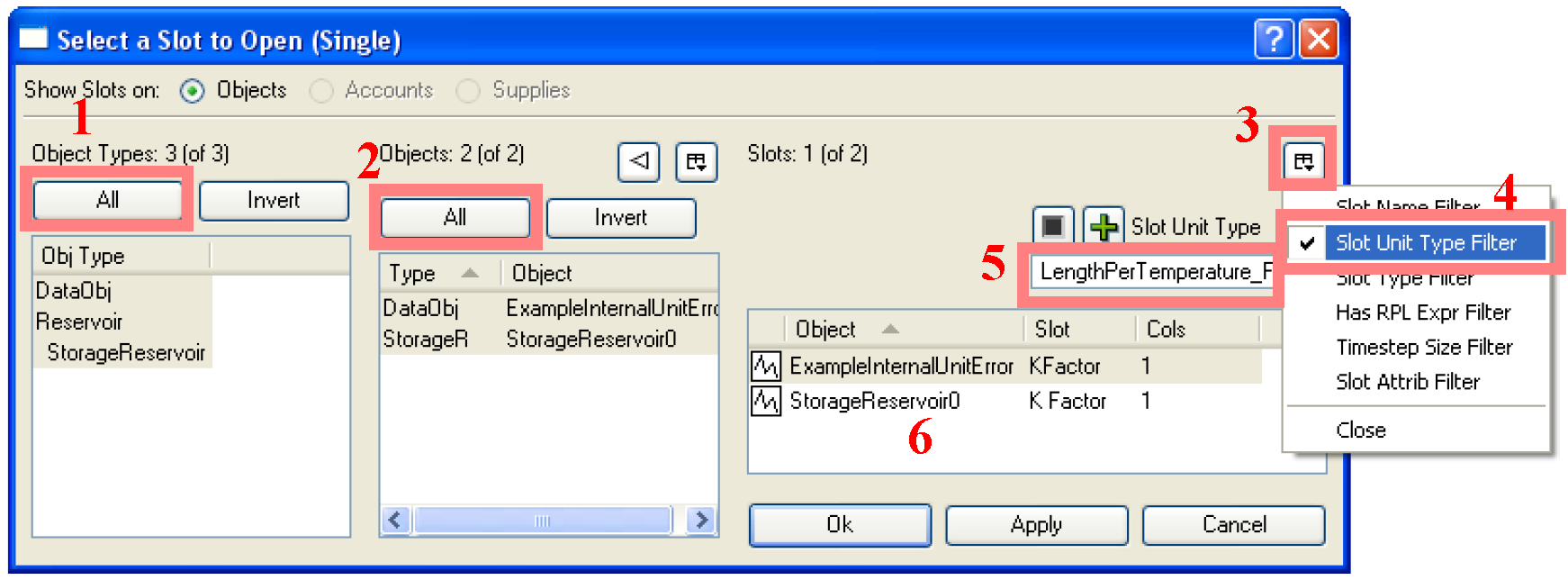
Revised: 01/05/2024