DMI
Dataset Selector
In the Database DMI editors (both the original and new versions), the cascading menu accessed from the Datasets Add menu has been replaced with a modal dialog. This dialog allows the user to better select a Dataset especially when the datasets have long names.
Executing DMIs from RPL
The changes made to executing DMIs from RPL blocks is described in Executing DMIs from RPL.
Invocations and Clearing Values
Functionality was added to allow you to track the invocation of Input DMIs. With this feature enabled, you can then clear any value set by that input DMI.
You specifies that a DMI should record invocations within the DMI Editor using a toggle.
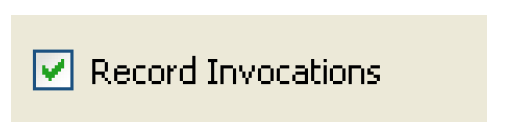
When this toggle is checked, any values imported via the DMI are given the DMI Input flag, “Z”, to specify that it was set by a DMI. This flag behaves identically to the Input “I” flag.
Then you can use the new DMI Invocation Manager which displays a view of all DMI invocations which have been recorded. For each invocation, the dialog shows the DMI, date, status, user, and slots the invocation set. The dialog then allows you to:
• Clear invocations (clearing the values set by that DMI)
• Delete the record of the invocation.
See DMI Invocation Manager Dialog in Data Management Interface (DMI) for more information.
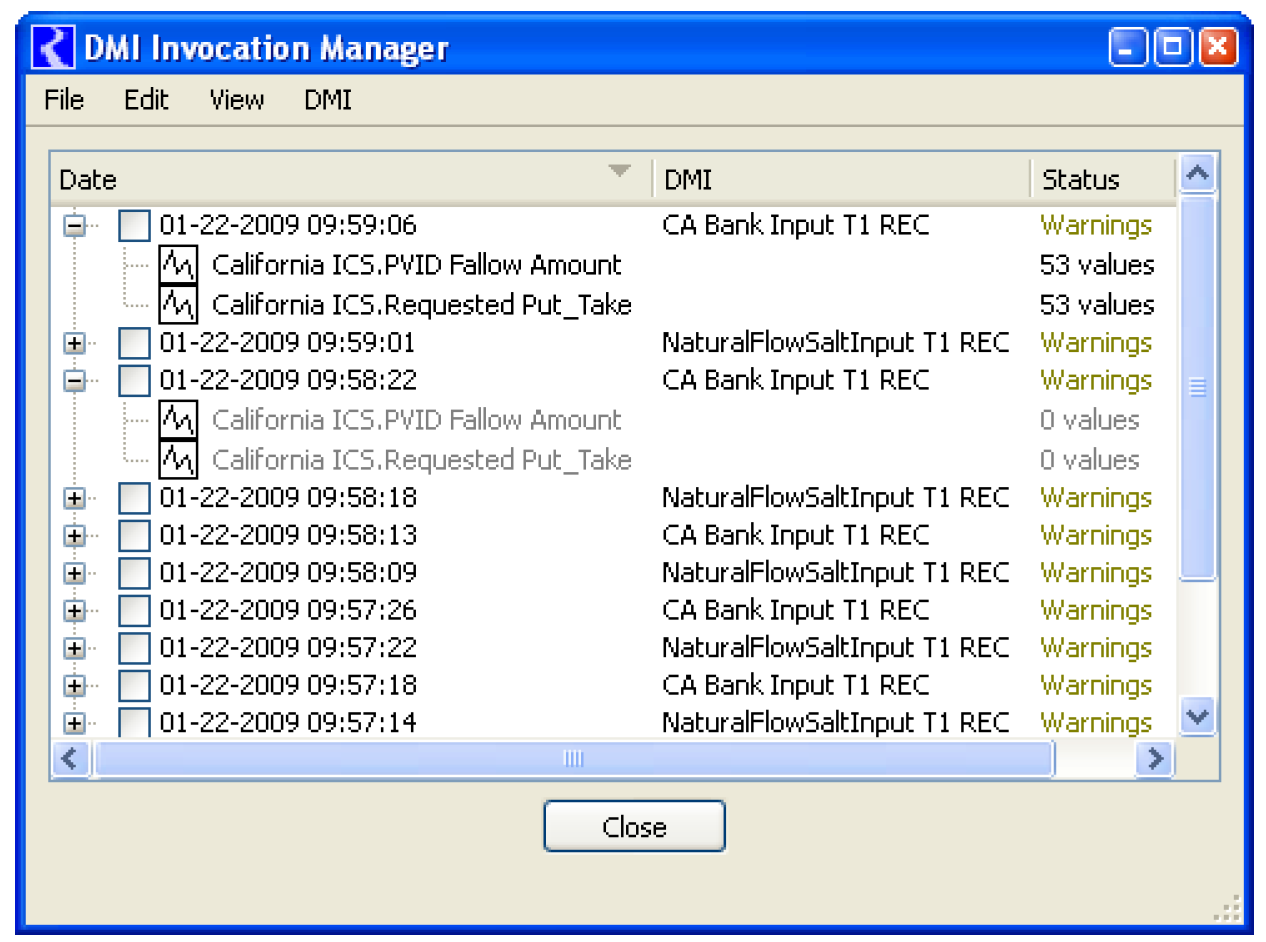
Revised: 01/05/2024