Workspace
Accounting canvas re-implemented
The accounting canvas was re-implemented (in Qt4) and improved. Now the standard pan, zoom, and locator views are available. Also, the following improvements were made:
• Object labels are to the right of the icon
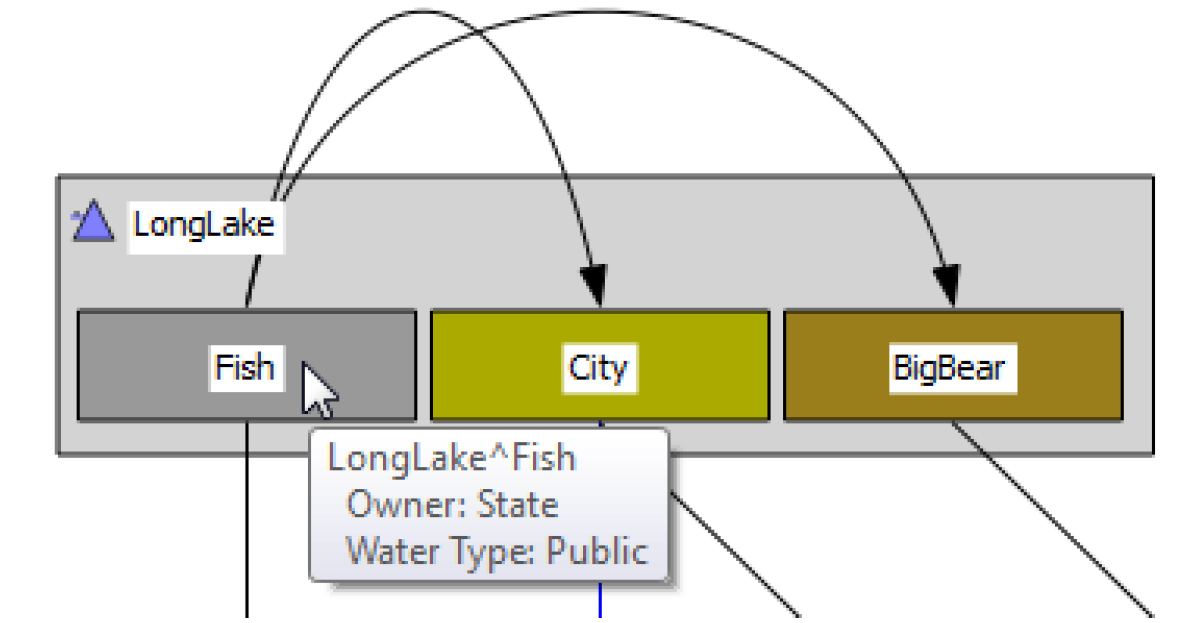
• Better display of arrow heads and curved lines
• Selected objects and accounts are now shown with a dotted outline
• Background images can be displayed
• Tool tips and the status bar now show the object, account name, owner, water type, release type and/or destination depending on the item.
For more information, see Accounting Network in Accounting.
Add Item to Workspace Group
A link, account, or object can be added to an existing workspace group using the context menus. Right-click the item and choose Add to Link/Object/Account Group and select the destination group.
Workspace Navigation changes
The following changes were made to the workspace and the locator views:
• When loading a model, if no object is visible within the view, the view is scrolled to the most central object.
• A zoom factor of 140% was added.
• Auto-scaling of both the Locator View and In-View Locator was improved.
• Only the Locator View dialog or the In-View Locator mode is active at any one time.
World File Image Registration
On the geospatial canvas, you can register a background image using an ESRI world file. Supported operations include:
• Determine if there is a world file associated with an image.
• Read a world file.
• Translate between pixel coordinates and map coordinates.
• Calculate world file parameters based on an image and image location.
• Write a world file.
For more information, see Geospatial Canvas Configuration Dialog in User Interface.
Revised: 01/05/2024