Slots
Configuration Dialogs
As part of Unit Schemes (Unit Schemes), the slot configuration dialogs were re-implemented.
The scheme is now displayed and you choose to use the settings as follows:
• Use <UnitType> settings: Use the unit type rule.
• Use settings common to slots with name “<SlotName>”: Use the Slot Name exception.
• Use custom settings below: Use a fully specified Object.Slot exception.
In the second two cases, an exception is added to the active unit scheme.
In addition, the sense/wording of Convert slot value to new units and scale was changed to Repair incorrect units. As this action does change underlying values, a confirmation was added.
Finally, an Is Integer check box was added for slots that are integers. This is available on Data Object slots. The primary use of this flag is to signal that values should always be displayed with 0 precision.
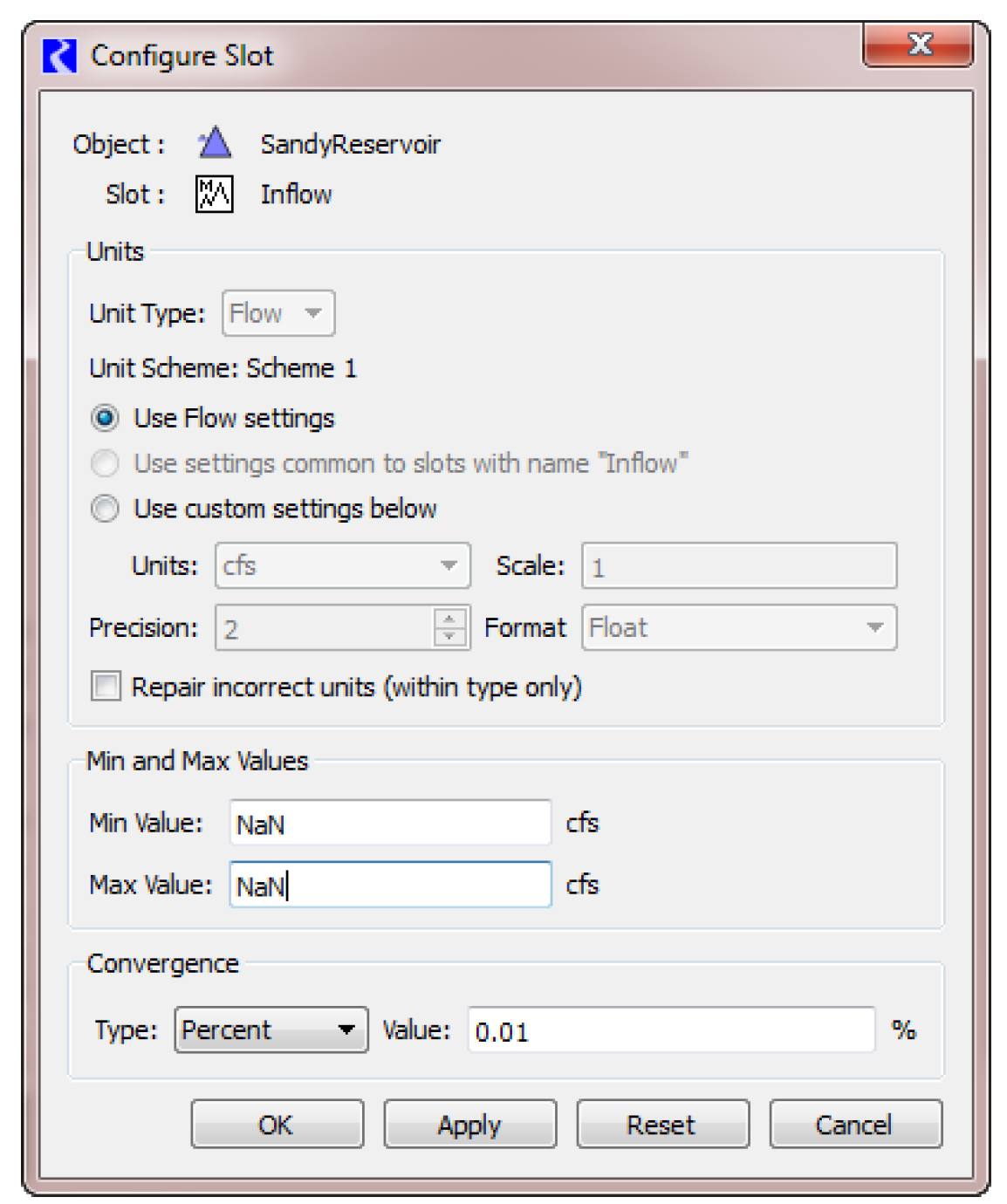
Configure Existing Slots Dialog
As part of Unit Schemes (Unit Schemes), the configure existing slots dialog (i.e. the Global Slot Configuration) was changed. Now only the following can be changed in this dialog
• Minimum and Maximum Values
• Convergence
• Unit Type for Slots on Data Object slots
Slot display attributes, which were previously supported on this dialog (Unit, Scale, Precision, Format), are now configured on the Unit Scheme Manager.
Multi-column Slot Configuration
Multi-column slots can now be configured from the View menu using one of the following options:
• Configure Columns Identically: configure all columns the same
• Configure Column: configure only the selected column.
Previously, this functionality was within the configuration dialog, not on the View menu.
New Types of Slots
Series Slots with Periodic Input
A new type of slot Series Slot with Periodic Input was added. This slot allows you to input data in series or periodic form and switch between the two.
You can create these slots on data objects. In addition, the following five slots on the Reservoir objects were converted to this type: Irrigated Area Loss Rate, K Factor, Meadow Area Loss Rate, Pan Ice Switch, and Pan Evaporation. Existing data in these slots is preserved.
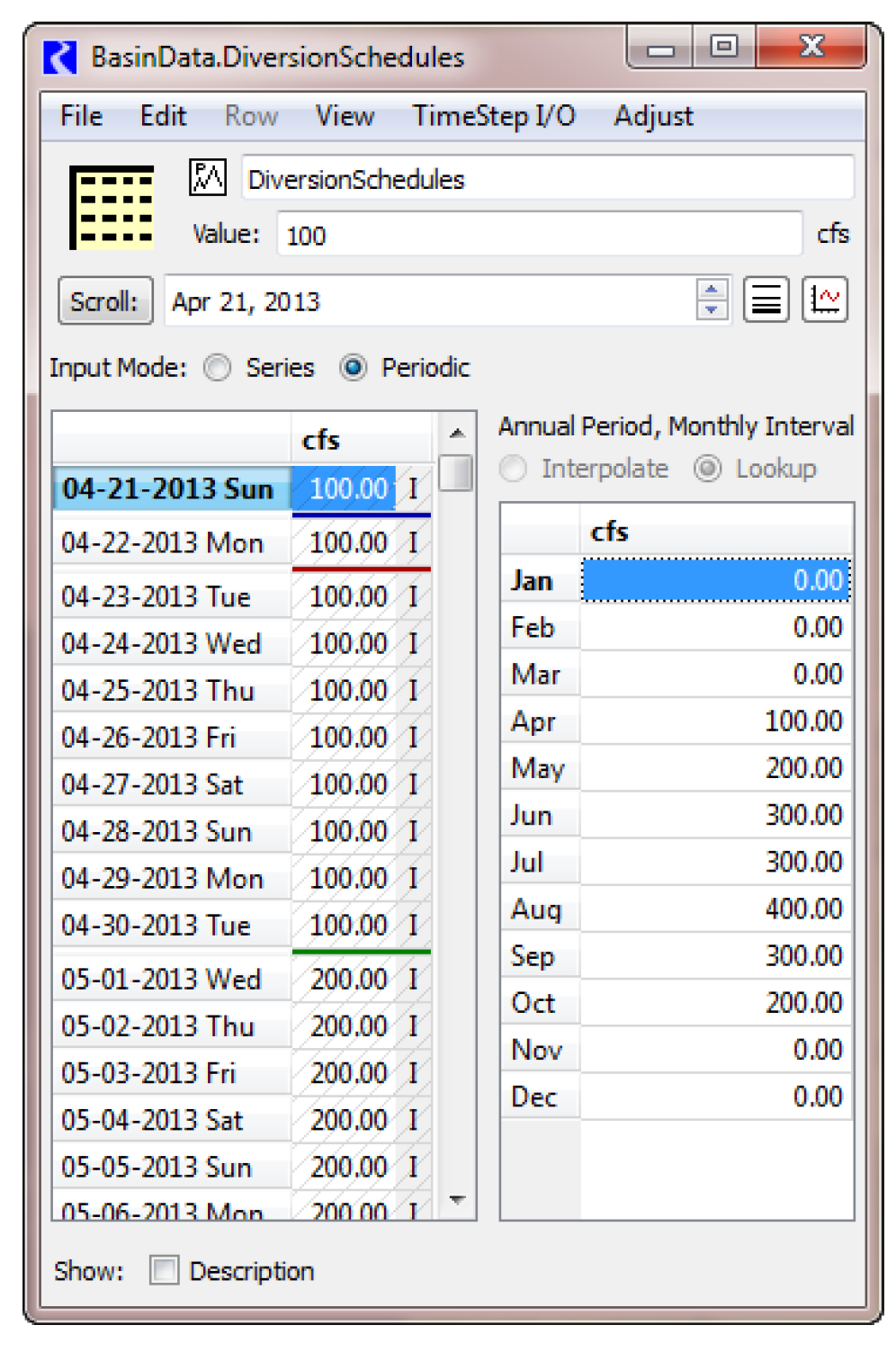
For more information, see Series Slots With Periodic Input in User Interface.
Time Aggregation Series Slot
A new type of slot Time Aggregation Series Slots was added. Time Aggregation Series Slots temporally aggregate a selected series slot. For example, you might aggregate a daily flow to an annual average. They are created on data objects and can be recomputed manually or automatically at the end of a run. The configuration of a Time Aggregation Series Slot includes the following properties:
• The series slot to be aggregated
• The aggregation function, one of:
– Sum
– Average (mean)
– Minimum
– Maximum
– First value
– Last value
• Choice of aggregation period, one of:
– Monthly
– Annual -- Calendar Year
– Annual -- Water Year
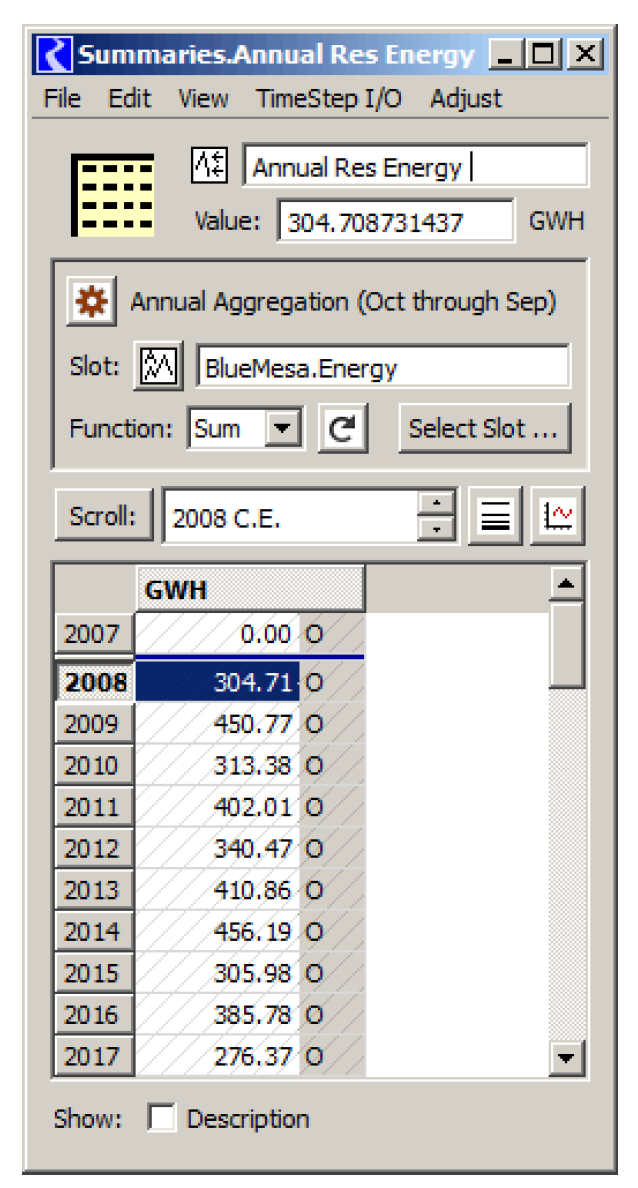
For more information, see Time Aggregation Series Slots in User Interface.
Notes on Accounting Multi Slots
An accounting multi slot (E.g. obj^account.Outflow, obj^account.Inflow, etc.) will now show a note if one is added to a linked supply. This allows you to annotate a supply and the note will show up on the linked upstream and downstream account slots. See Accounting Multi Slot Notes in User Interface for more information.
Changed Slot Types
The previous optimization system required that many slots have multiple columns, i.e. they were implemented as Aggregate Series Slots. This is no longer required, so many slots have been converted to plain Series Slots. When you first load your model, there will be diagnostic warnings alerting you to the changed slots. No further action is necessary.
Mass Balance Summary Slot
The Mass Balance Summary Slot now has user controls for scale (pull down) and precision (View->Precision). These slots are controlled by Unit Schemes but you can create exceptions directly from the slot dialog.
Also, in prior versions, the Mass Balance Slot supported only Flow and Volume unit slots. It now supports Mass unit slots. All slots summed by a Mass Balance Slot must be either Flow or Volume units OR Mass units.
Interpolate between Inputs
The interpolate function (Edit Interpolate) now supports an operation to interpolate between (and not overwrite) intervening Inputs, if any are found. (See image below).One possible application of this is filling in gaps within series data. This functionality exists for both the slot and SCT dialogs.
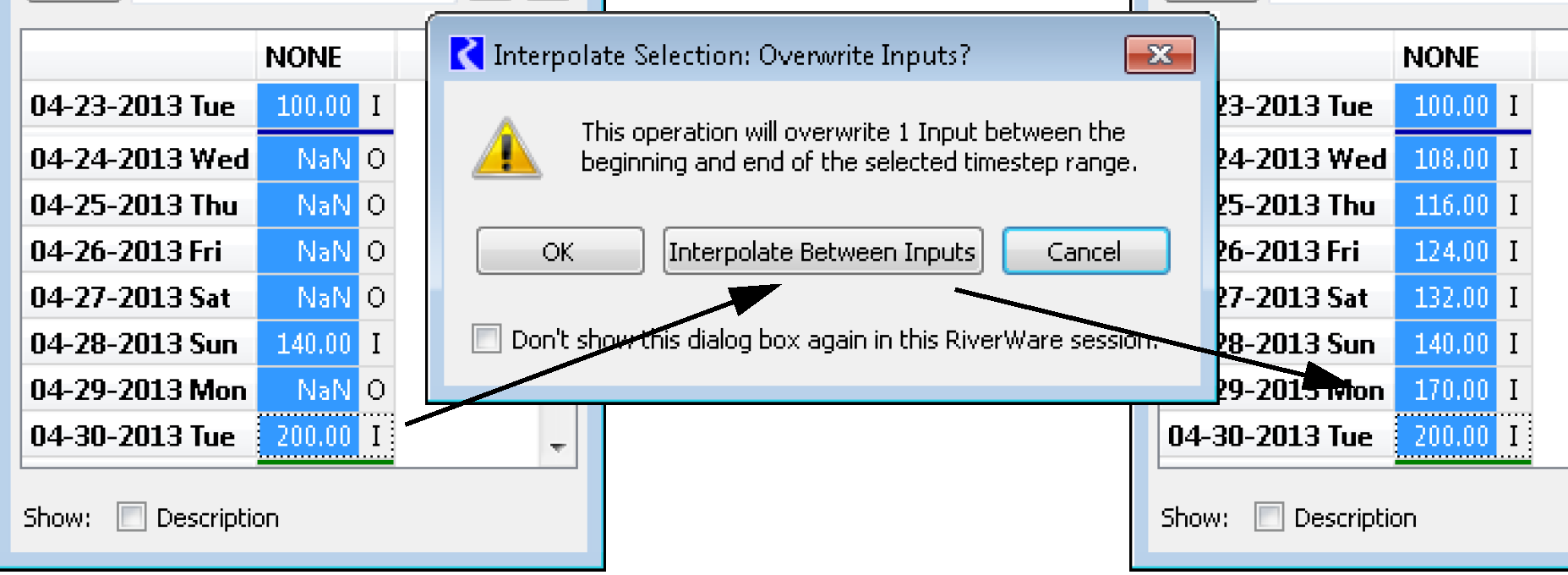
Revised: 01/05/2024