Model Files
This section describes changes to RiverWare Model Files.
Model Comparison Tool
The Model Comparison Tool compares two models and presents the differences in a hierarchical tree. The tree allows you to identify and explore the differences between two models. The process is as follows:
1. You indicate which models you would like to compare and how to compare the series values.
2. The tool displays a table of contents for the two models, indicating which items are different.
3. You can select items to see how they differ in the two models.
See Model Comparison Tool in User Interface for more information on this tool.
In RiverWare Version 7.4, the tool was enhanced as follows:
• Searching and filtering: You can now search for comparison results by name, type, or comparison status, and you can also limit the display to items that match one of these criteria. See Search and Filter Tools in User Interface for more information.
• Selecting which series slot flags and values to compare: When choosing which models to compare, you can now choose from the options shown in the following screenshot.
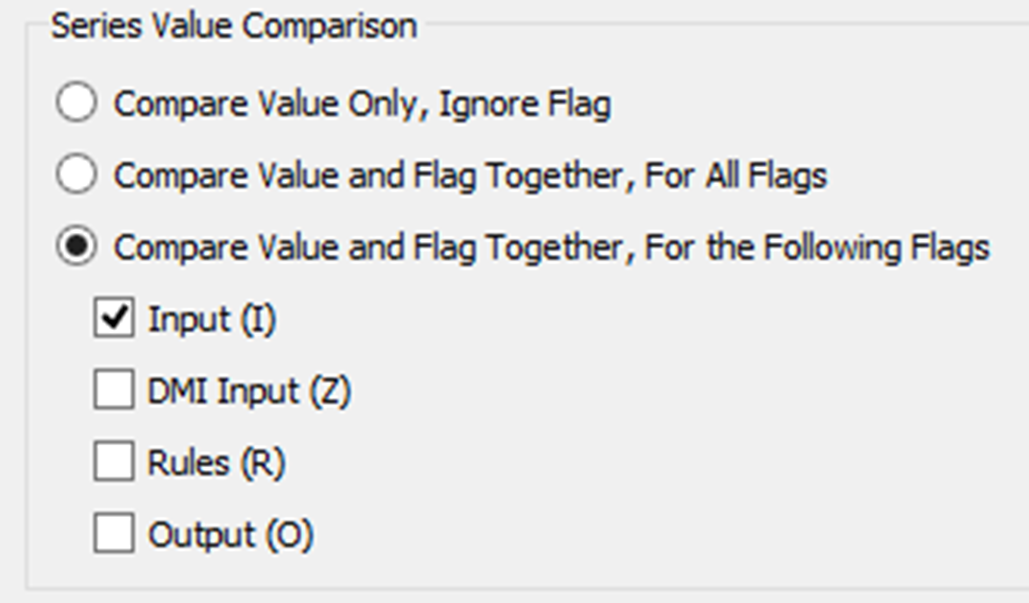
• Added Content: The following additional content is now compared:
– Accounts and account properties
– Model version number
– Table Slot row labels
– RPL Sets saved in the model
• Ability to compare large models: An issue was addressed that prevented large models from being compared.
Revised: 01/05/2024