Scripts
The following changes have been made to RiverWare scripts.
New Actions
Import and Export Database DMI
New actions were added to export and import Database DMIs to and from a file.
Import and Export Objects
New actions were added to export and import Objects to and from a file.
Link and Unlink Slots
New actions were added to link two slots or delete an existing link.
Set Periodic Slot Value
A new action was added to Set Periodic Slot Values. Although this functionality was possible before with the Set Table Slot Values, for clarity, now periodic slot have their own action. See Set Periodic Slot Value in Automation Tools for more information.
Set Series Slot With Periodic Inputs
The previous action, Set Series Slot Periodic Values was renamed Set Series Slot With Periodic Input. See Set Series Slot With Periodic Inputs in Automation Tools for more information. No model changes are necessary.
Action Descriptions
All script actions have a Display Text property, which is a single line of text describing the action. This text is used in the Script Editor and Script Dashboard to identify the action. The Display Text for an action can be user-specified or automatically generated. For many script actions, you may prefer to use the automatically generated Display Text. Now, anew action property, Description, was added so you can use the default Display Text and also enter your own text description. See Common Settings for Action Types in Automation Tools for more information.
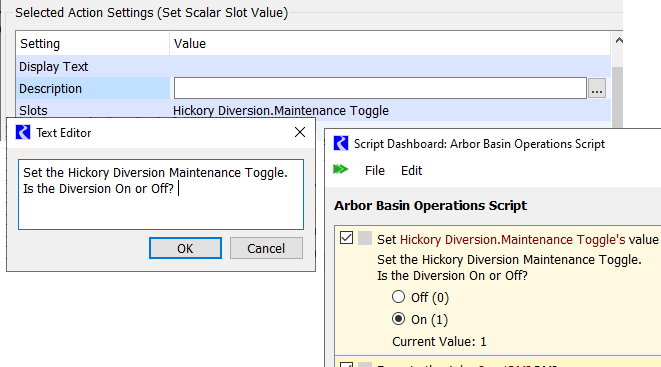
Edit Start and End Dates When Setting Series Slot Values
The Script Dashboard allows you to edit the date/time range settings for the Set Run Range and Set MRM Run Range action types. This allows you to optionally override each date/time setting associated with an action. Now, this functionality has been extended to the following action types.
• Set Series Slot Flags
• Set Series Slot Values
• Synchronize Objects
• Synchronize Slots
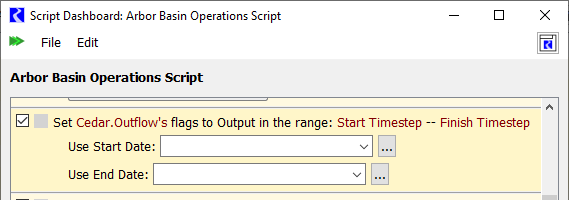
Copy and Paste of Actions
The following new operations were added to the Script Editor.
• Copy—copy the selected action.
• Paste—paste the copied action to the current position, replacing the selected action.
• Paste Below—paste the copied action below the selected action.
These operations make it easier to edit and combine scripts. See Copy and Paste of Actions in Automation Tools for details.
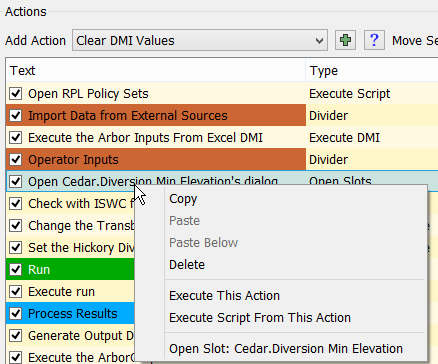
Duplicate Scripts
The Duplicate Script option was added to the Script Manager Edit menu, allowing you to copy all the actions in a script with a single click.
See Tour of the Script Manager in Automation Tools for details.
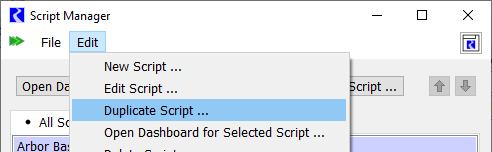
Improved Import of Scripts
The script import operation was enhanced to provide user control over naming conflicts. Previously, naming conflicts were resolved automatically by assigning a unique name to imported items. Now, when you import a script, you can choose one of the following options to resolve naming conflicts.
• Import and rename conflicting items—imported items are assigned a unique name.
• Import and replace conflicting items—imported items overwrite items in the model.
• Skip import of conflicting items—items that conflict with items in the model are not imported.
• Cancel—cancels the entire import.
After the import, a status dialog box is displayed. See Importing Scripts in Automation Tools for more information.
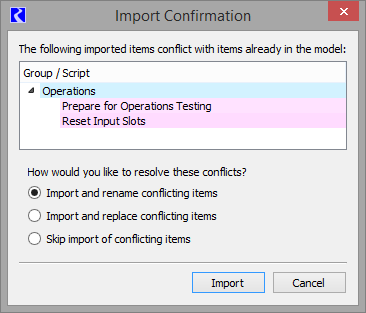
Run Single Action and Start Script at Specified Action
Previously, the only way to run a script action was to run the entire script. Now, the following operations are available on the Script Editor and Script Dashboard.
• Execute This Action—run the selected action only.
• Execute Script From This Action—run the remainder of a script, starting with the selected action.
See Executing Actions From the Script Editor in Automation Tools for more information.
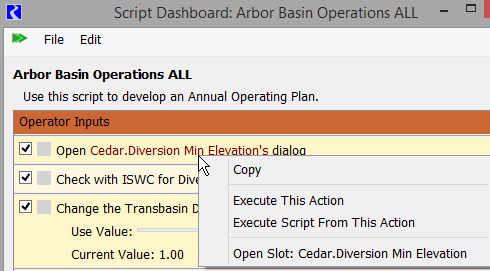
Revised: 01/05/2024