Model Comparison Tool
The following changes have been made to the RiverWare Model Comparison Tool (MCT) functionality. For information on this tool, see Model Comparison Tool in User Interface.
Improved Filtering
The Model Comparison Tool utility to filter results was enhanced as described in the following sections. For general information on filtering in the MCT, see Filter Settings in User Interface.
Multiple Filters
Previously, the number of filters available on the Comparison Tool Display Filters dialog was restricted to 3. This restriction has been removed and replaced with the ability to add or remove any number of filters.
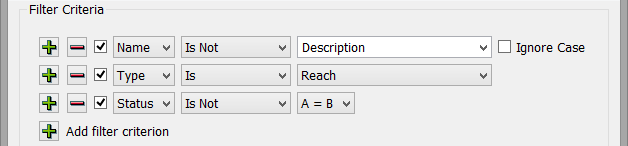
Filter Criteria
Filter criteria were added to support “Is Not” and “Does Not Contain.” This allows you to specify what you do not want to see in addition to what you do. The default operator for Model Comparison Tool filters is now “Is Not” instead of “Is.” This change was made as a convenience since it is more common that results need to be filtered out of the list than explicitly included by a filter. See the image above for a sample filter set.
Save custom Filter Set
Given the above new filtering functionality, you may wish to preserve and then load a set of filters. One model comparison filter set and one RPL set comparison filter set can now be saved with the model file. This is useful when the same filter criteria are used frequently with a given model. These “custom filter sets” are accessed with the Load Custom Filter Set and Save Current Filters as Custom Filter Set menus.
For more information on filtering, see Custom Filter Sets in User Interface.
Import/Export Filters
Filter sets can also be exported to and imported from a file. This is useful when different sets of criteria are applicable in different circumstances or when a single set of criteria is useful across multiple models.
For more information, see Export/Import Filter Sets in User Interface.
Filter by Object and Types
When creating a Type filter, the menu containing the list of types is shown with all of the types contained in both of the compared models. For simulation objects, only an object’s most specific type was added to this list, for example, a Slope Power Reservoir. However, a slope power reservoir also belongs to the more general Power Reservoir category and the yet more general Reservoir category. Now, the entire hierarchy of all simulation objects’ types are added to the list of filterable types.
Also, previously a context menu allowed you to quickly create a filter to exclude results by name without requiring access to the filter dialog to do so. Similar actions have now been added for filtering out objects by type, including higher-level types for simulation objects.
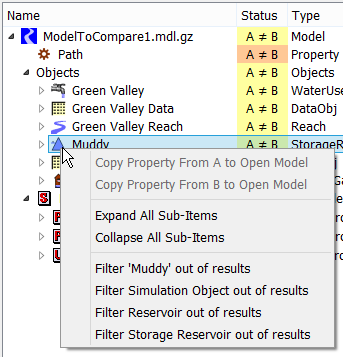
Improved Comparison of List items
Within the Model Comparison Tool, lists of items are now compared on an item-by-item basis instead of as blocks of text. As a result, the Model Comparison Tool treats each list item as a single entity and flags differences accordingly instead of attempting to find individual characters that differ.
Improved Expand and Collapse controls
The following changes were made to the expand and collapse controls in the Model Comparison Tool.
Expand All, Collapse All
All items in the Model Comparison Tool’s results tree are expanded by default, which can make it difficult to locate or isolate a particular set of differences when there are a large number of results. Two new options, Expand All Sub-Items and Collapse All Sub-Items, have been added to the right-click context menu of the results tree.
For more information on filtering, see Comparison Results Panel in User Interface.
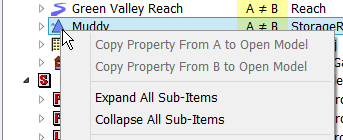
Maintain Expansion during Re-comparison
The collapsed state of items in the results list is maintained when the currently selected models are re-compared and the results list is filtered. This is particularly useful when comparing specific subsets of two model files with many differences, as you no longer have to re-collapse items they are not interesting every time the models are re-compared or re-filtered.
Additional Levels - Object
A new organizational “Objects” layer has been added to the results tree that contains all of the objects, allowing differences in these objects to be hidden or shown all at once.

Revised: 01/05/2024