SCT Slots menu
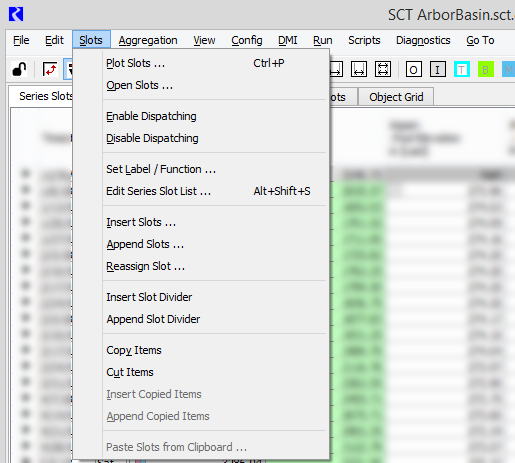
Plot Slots
Plot one or more selected slots in the Plot Page Editor.
Open Slots
Open one or more selected slots in the Slot Viewer.
Enable Dispatching
Enable dispatching for all objects containing one or more selected slots.
Disable Dispatching
Disable dispatching for all objects containing one or more selected slots.
Slots on a simulation object with dispatching disabled are indicated with crosshatching in a user-defined Dispatch Disabled Crosshatch color. In horizontal timestep orientation, the crosshatching is on the slot labels only. See
Set Label/Function
Assign a custom label and a summary function to the selected slot; active only if just one slot is selected.
Edit Series Slot List
Go to the Edit Series Slot List tab.
Insert
Add one or more slots before the current selection. Select the slots from the Select more Slots for an SCT dialog box.
Append
Add one or more slots after the current selection. Select the slots from the Select more Slots for an SCT dialog box.
Reassign
Replace the selected slot with a different one. Select the replacement slot from the Select more Slots for an SCT dialog box. The SCT displays the timestep values for the new slot.
Copy Items
Copies the selected cell values to the RiverWare clipboard. Same as Ctrl+C.
Cut Items
Cuts the entire selected slot and puts it on the RiverWare clipboard. You can paste the slot to a different location.
Note: The entire slot is cut, even if only part it is selected.
Insert Copied Items
Pastes copied or cut slots from the RiverWare clipboard directly before the current selection. No checking is done to determine whether the slot already exists in the SCT.
Append Copied Items
Pastes copied or cut slots from the RiverWare clipboard directly after the current selection. No checking is done to determine whether the slot already exists in the SCT.
Paste Slots from Clipboard
Pastes copied or cut slots from the RiverWare clipboard to the current location. A confirmation message is displayed if the slot already exists in the SCT.
Revised: 01/05/2024