Color tab
Allows you to define custom colors for each of the specified SCT elements.
Note: This tab is not used to define cell value type flag colors; see Flags tab for details about those options.
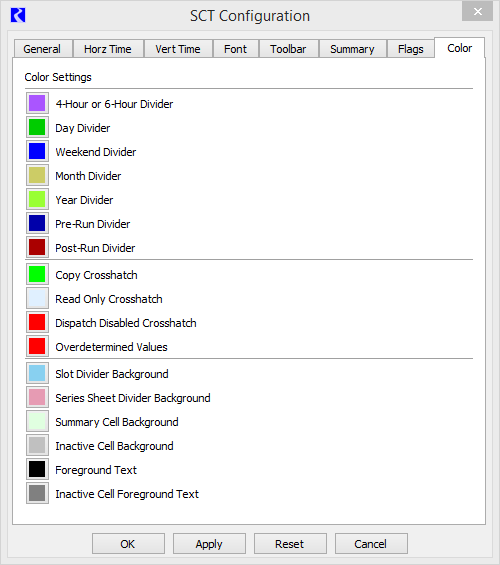
Time divider colors
Color of the divider used to mark the end of the specified time period.
• 4-Hour or 6-Hour Divider
• Day Divider
• Weekend Divider
• Month Divider
• Year Divider
• Pre-Run Divider
• Post-Run Divider
Crosshatch colors
Note: Use crosshatch and background colors that contrast well with text colors so cell values are not obscured.
Color of crosshatching applied to cells that meet the specified criteria.
• Copy Crosshatch—the cell value has been copied and will be pasted in the next paste operation.
• Read Only Crosshatch—the cell value is read only.
• Dispatch Disabled Crosshatch—dispatching has been disabled for this slot timestep.
• Overdetermined Values—the cell value is overdetermined.
Background colors
Note: Use crosshatch and background colors that contrast well with text colors so cell values are not obscured.
Color of the background for the specified divider or cell.
• Slot Divider Background
• Series Sheet Divider Background
• Summary Cell Background
• Inactive Cell Background
Text colors
Note: Use crosshatch and background colors that contrast well with text colors so cell values are not obscured.
Color of the text used in the specified cells.
• Foreground Text—used for cells in the model run range
• Inactive Cell Foreground Text—used for cells in pre- and post-run timesteps
Buttons
OK
Select to apply the changes and close the SCT Configuration window.
Apply
Select to apply the changes and keep the SCT Configuration window open.
Reset
Select to cancel the changes and keep the SCT Configuration window open.
Cancel
Select to cancel the changes and close the SCT Configuration window.
Revised: 01/05/2024