Add sheet dividers
Use this procedure to add sheet dividers to the series slot display. These dividers allow you organize the display into multiple sheets, which is helpful when the SCT includes too many slots to scroll through easily. You can access a sheet by selecting its tab at the bottom of the Series Slot tab.
In vertical timestep orientation, the sheet divider is a thin column, and in horizontal timestep orientation, the divider is a row tall enough to display a text label. By default, the sheet divider color is pink. You can optionally customize this with the Series Sheet Divider Background color; see Customize divider and cell colors for details.
1. Go to the Edit Series Slot List tab. Alternatively, press Alt+Shft+S.
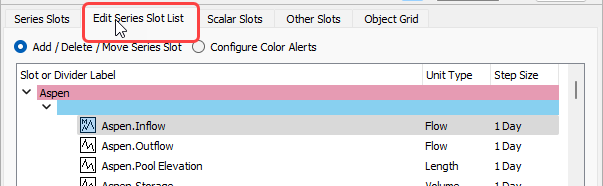
2. Do one of the following to add a sheet divider.
– Select the slot or slot divider where you want to start a new sheet. Then select Insert, then Insert Sheet Divider to insert the divider directly above the selected item.
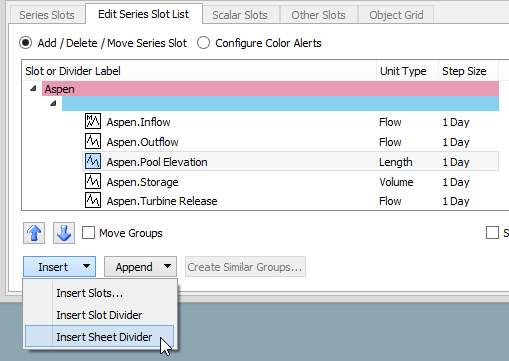
– Select Append, then Append Sheet Divider to insert the divider at the end of the slot list.

A new sheet divider appears in the position you have selected. It has the default name “Series Slot Sheet”.
3. Optionally, double-click the divider and enter a label to identify the sheet. This label will be displayed on the sheet tab on the Series Slot tab and on the sheet divider row in horizontal timestep orientation.
4. When you are done making changes, select Accept to apply the changes to the Series Slots tab.

The Series Slot tab opens, and new sheet appears as a tab at the bottom of the page.
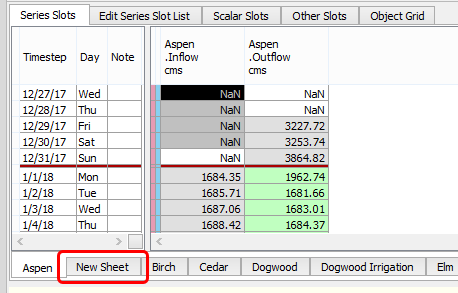
5. Select the tab to display the new sheet.
Related topics
Revised: 01/05/2024