Set slot values over a time range
Use this procedure to perform either of the following updates on a range of cells:
• Set the cells to a specified value.
• Interpolate the cell values linearly to a specified value.
Note: This procedure is useful for updating cells over an extended time period, which might be difficult to select on the SCT worksheet because of the size.
1. Go to the Series Slot tab and locate the slot you want to update.
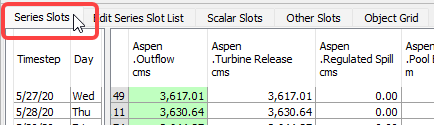
2. Select the first cell in the range and right-click.
3. On the shortcut menu, select Set Values over Time Range.

The Set Slot Values over Time Range dialog box appears.
4. Complete the dialog box fields as follows.
– Define the time range by specifying either the Last Timestep or the Timestep Count.
As you change the time range, the corresponding cells are selected on the SCT, and the alternate entry field on the dialog box is updated to match.
– In the Value field, enter the value you want to set.
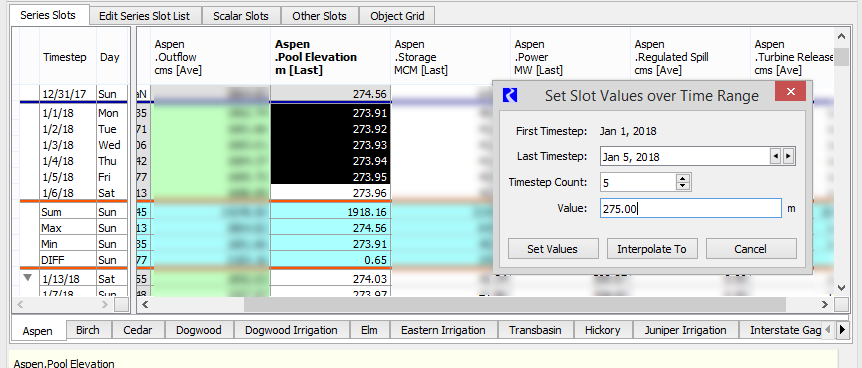
5. Specify the operation you want to perform, as follows:
– Select Set Values to set all selected cells to the specified value.
– Select Interpolate To to set the final timestep to the specified value and interpolate linearly all values between the first and last cells.
Note: This button is enabled only if the value of the first cell is not NaN.
– Select Cancel to cancel the operation.
The cell values are updated and their types are set to Input (I).
Related topics
Revised: 01/05/2024