Define a slot-specific summary function
Use this procedure to define the summary function for an individual slot. For example, you can choose to show the Average for one slot, the Minimum value for another slot, and the Last value for another.
Note: You may want to include the same slot multiple times in the SCT and define each instance to be aggregated using a different function. This allows you to view the average, minimum value, and last value for the same slot, for example.
The summary function is displayed in each slot header, in brackets; for example, [Ave], [Min], or [Last].
Slot summary functions are stored with the SCT configuration; therefore, you must save the SCT to save the updates.
1. Go to the Series Slot tab.
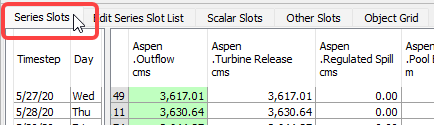
2. Select the header of the slot you want to update.
3. On the SCT menu, select Slots, then Set Label / Function.
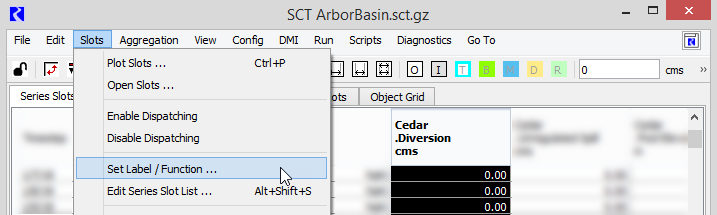
The SCT Slot Label / Function Configuration dialog box opens.
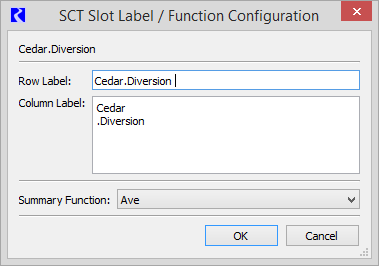
4. On the Summary Function menu, select the function to assign.
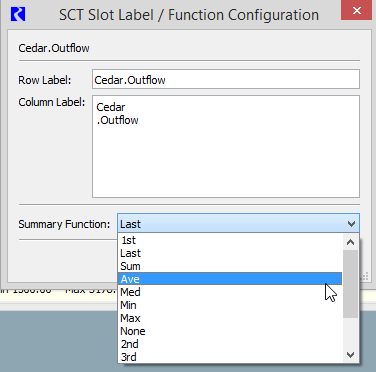
5. Select OK to apply the change.
The dialog box closes. The new function is applied to the selected slot, and the function is included in the slot header. If aggregated view is enabled, the summary cells for the slot are updated to display the new values.
6. Save the SCT to save the update.
Alternate method
In aggregated horizontal timestep view, if the Show Column: Aggregation Summary Function setting is enabled, you can use the following alternate method to select the summary function; see Configure horizontal timestep display for details on enabling this column.
1. Double-click the slot summary function to activate the summary function menu.
2. On the menu, select the function to assign.
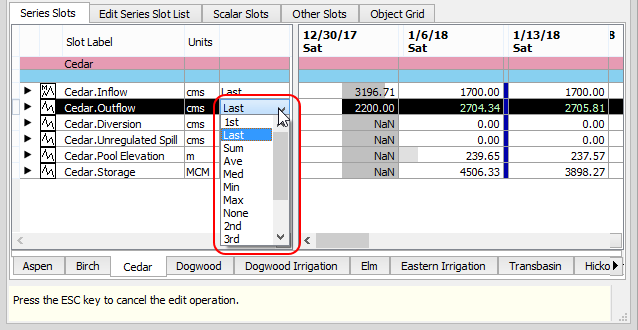
The new function is applied to the selected slot, and the function is included in the slot header. The summary cells for the slot are updated to display the new values.
Related topics
Revised: 01/05/2024