Configure vertical timestep display
Use this procedure to configure the vertical timestep orientation on the Series Slots tab. See Vert Time tab for details on these settings.
1. On the SCT menu, select View, then Axis Orientation, then Timesteps Vertical.
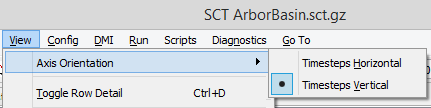
The SCT is displayed in vertical timestep orientation.
2. Go to the Series Slots tab.
3. On the SCT menu, select Config, then Vert Time.
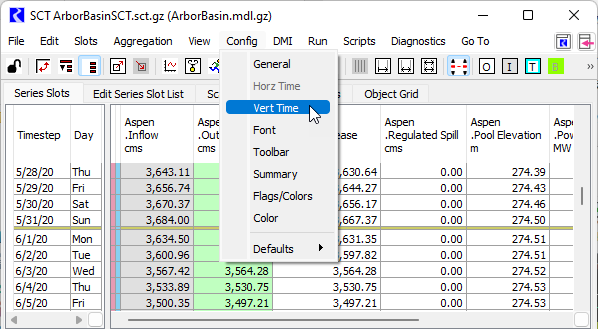
The SCT Configuration window opens at the Vertical Timestep Orientation Settings tab.
4. Specify the columns to include in the timestep row header. Select a check box to include the column, or clear the check box to hide it.
– Show Column: Weekday—identifies the day of the week.
– Show Column: Notes—displays text of all notes assigned to slots at that timestep.
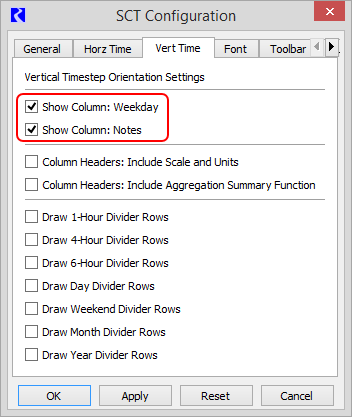
5. Specify the information you want to include in the slot column header. Select a check box to include the information, or clear the check box to hide it.
– Column Headers: Include Scale and Units—identifies the unit type for each slot.
– Column Headers: Include Aggregation Summary Function—identifies the summary function assigned to each slot, and the information is displayed only when aggregated view is enabled.
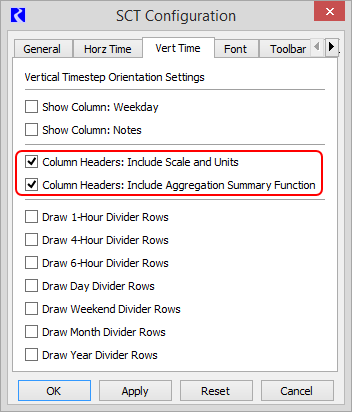
6. Specify the divider rows you want to include in the display. Each divider appears as a thick line in a user-defined color.
You can select only one of the following check boxes:
– Draw 1-Hour Divider Rows
– Draw 4-Hour Divider Rows
• Draw 6-Hour Divider Rows
You can select any number of the following check boxes:
• Draw Day Divider Rows
• Draw Weekend Divider Rows
• Draw Month Divider Rows
• Draw Year Divider Rows
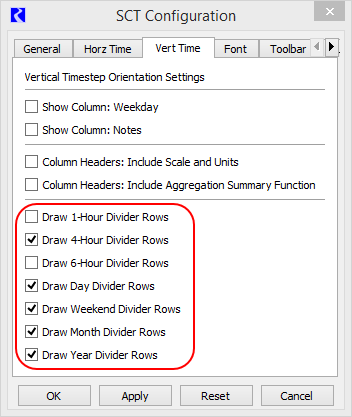
7. Select Apply or OK to apply the settings to the SCT.
The SCT display is immediately updated.
Related topics
Revised: 01/05/2024