Print the Series Slots tab
Use this procedure to print all or part of the Series Slots tab to a selected printer. If the necessary drivers are installed on your computer, you can also print to an Adobe PDF file.
The printout includes the SCT row and column headers and the data table. The page headers and footers include the RiverWare version, model name, date, and page number.
1. Go to the Series Slots tab.
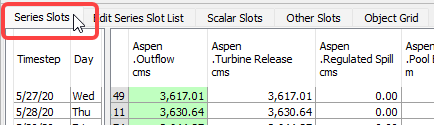
2. Optionally, select a range of slots or cells to print.
3. Select File, then Print, then one of the following options.
– Selection—prints the selection in its entirety. If you selected entire slots, all cells are printed. In aggregated view, summary rows are included only if all their detail rows are included.
– Page—prints one page of the current sheet, starting with the top row currently displayed in the SCT window.
– Full SCT—prints the current series slot sheet in its entirety.
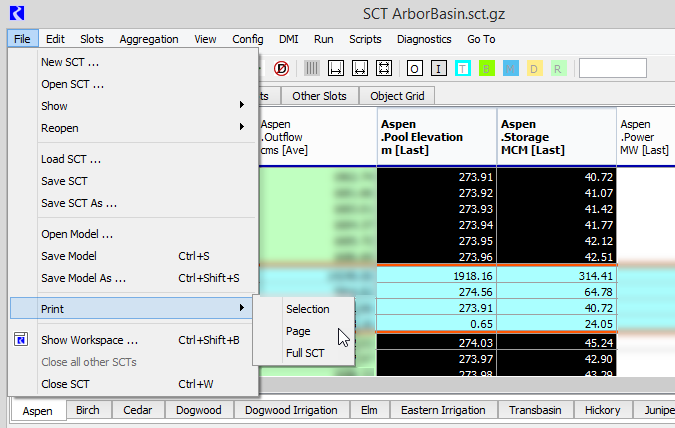
The Windows Print dialog box opens.
4. In the Windows Print dialog box, select the printer and other settings, then select Print.
The printout is printed on the selected printer.
Related topics
Revised: 01/05/2024