Font and Text Size
Change the font, size and style used for menus, lists and other text from the Setting Manager or use the Windows and then Set Application Font menu. These font settings persist between sessions using the Settings File. For more information on the Settings File, see Settings Manager.
Figure 2.4 Settings Manager Application Font page
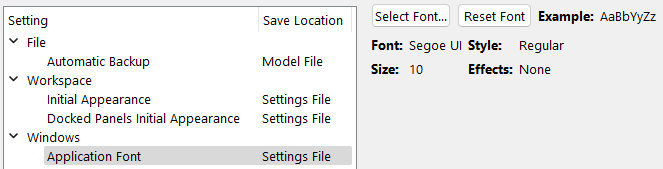
Use the Select Font button to change the font. Use the Reset Font button to restore it to the RiverWare default (Segoe UI 9pt Regular)
Warning: Be careful in choosing a font that is readable. If you choose a symbol or other unusual font, you may have a hard time getting back to the controls. As a last resort locate the settings file and delete the applicationFont= line in the Workspace section.
Following are limitations with this feature:
• The font setting does not affect the following:
– Workspace canvas text (i.e. object names). Canvas fonts can be changed from the workspace canvas properties; see Canvas Properties for details.
– Existing SCTs. Fonts on the SCT can be changed in the SCT Configuration menu; see Configure and select the SCT font in System Control Table (SCT) for details. New SCTs will inherit the font specified for the windows and dialogs.
– RiverWare Policy Language expressions. Fonts for RPL expressions can be configured from the RPL Layout Editor; see Colors in RiverWare Policy Language (RPL) for details.
• Various fonts seem to work well in RiverWare if they are reasonably sized but some windows don't display extreme-sized fonts.
Revised: 07/03/2024