About Script Management
Like the model itself, a script is often created and configured once and then executed many times. In our discussion of Scripts, we use the term modeler to refer to the person who defines and configures the script and the term user for the person who runs the script.
• The modeler creates scripts in the Script Manager and then configures each script in its Script Editor.
• Scripts are composed of a series of Actions, each of which represents a single step to be taken by the script, such as setting the run controller, setting a slot value, running a DMI or loading a ruleset.
• After an action has been added to a script in the Script Editor, the precise behavior of the action can be controlled by editing its settings.
• Any action that is not of relevant to the user can configured as hidden by the modeler. Users can also temporarily hide actions that are not needed.
• The Script Dashboard lists the associated script’s visible actions and allows the user to override key configuration settings before running the script. Convenient controls such as radio buttons, sliders, and toggles, are provided for manipulating configuration settings.
• Scripts are saved to the model file but can be exported/imported to other models.
• From both the Script Editor and Script Dashboard, right-click context menus allow you to directly open the slot or object dialogs when the action refers to slots or objects.
• A script can execute another script (using the Execute Script action). Only five levels of a script calling another script is allowed.
• A script action can be dependent or conditional on another action using script variables.
• Scripts in a single Script Group can be automatically run on model load.
• Execute a script from batch mode using the following RCL command: ExecuteScript <Script Name>
The following sample script changes the run range, sets a value that represents the type of run, changes the controller, sets a date trigger referenced by rules, allows you to select a forecast percentage, changes a method selection, and clears a slot’s flags.
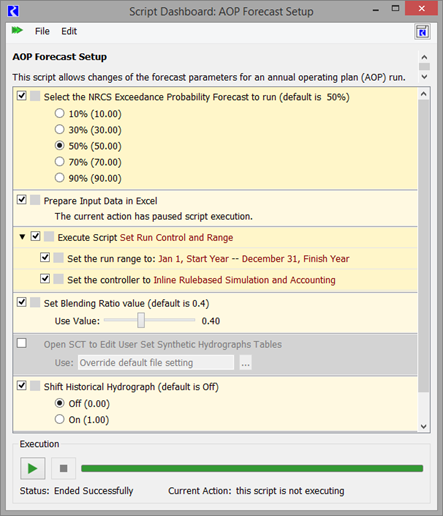
Revised: 12/06/2024