Creating Similar Plot Pages
The Create Similar Plot Pages utility allows you to create one or more plots that are similar to the current plot. You can create Plot Pages similar to the existing Plot Page when you only want to replace objects, accounts, slots, or supplies that are the source of data for curves on the Plot Page. This approach is similar to Plot Templates, but Plot Templates allow you to replace multiple entities, like both objects and slots, for example. A Template only creates one Plot Page at a time. However, creating similar plot pages is more direct; you do not have to create an intermediate Template. Also, creating similar Plot Pages applies to multiple items (like four reservoir objects) at one time, allowing you to create multiple new Plot Pages in one action. See Plot Page for details.
Accessing the Similar Plot Pages Utility
To create a similar Plot Page, from the Plot Page Editor, select File, then Create Similar Plot Pages. Then, select the desired item type you wish to change:
• For Different Objects
• For Different Accounts (when accounting is enabled)
• For Different Slots
• For Different Supplies (when accounting is enabled)
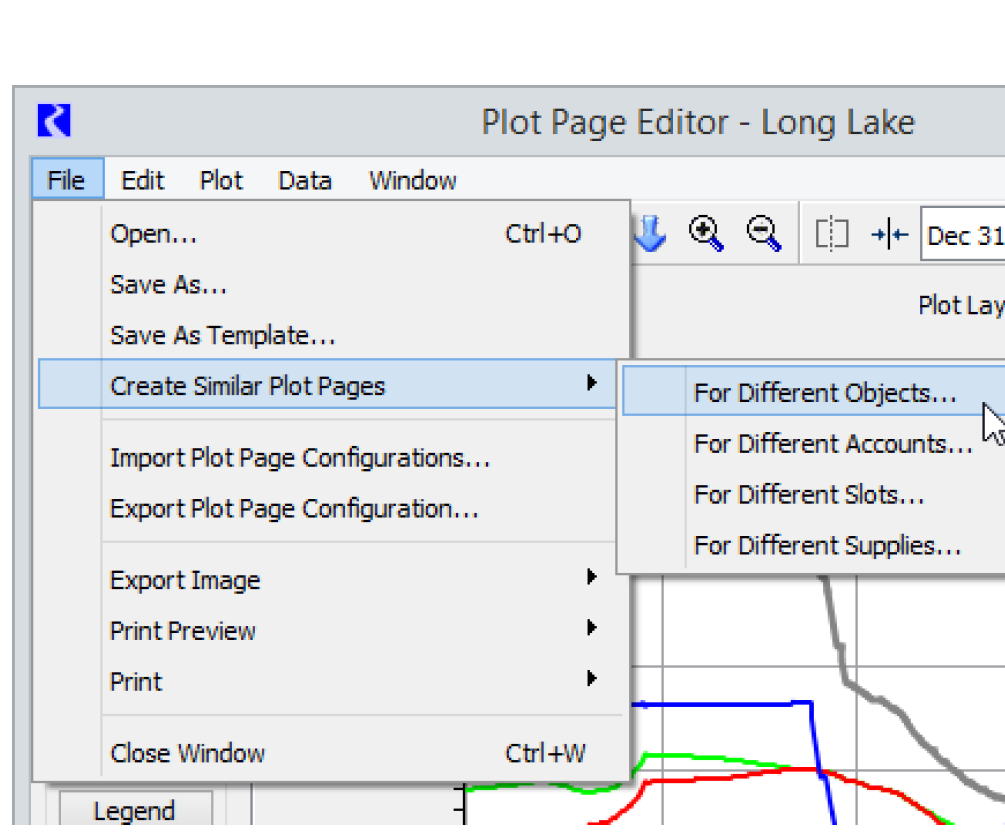
Create Similar Plot Pages Tour
The Create Similar Plot Pages dialog is modified based on the type of item that will be substituted, so the screenshots may not match for other items. The Create Similar Plot Pages dialog is used by selecting and configuring items in each of four areas from top to bottom. These four areas are described in the following sections.
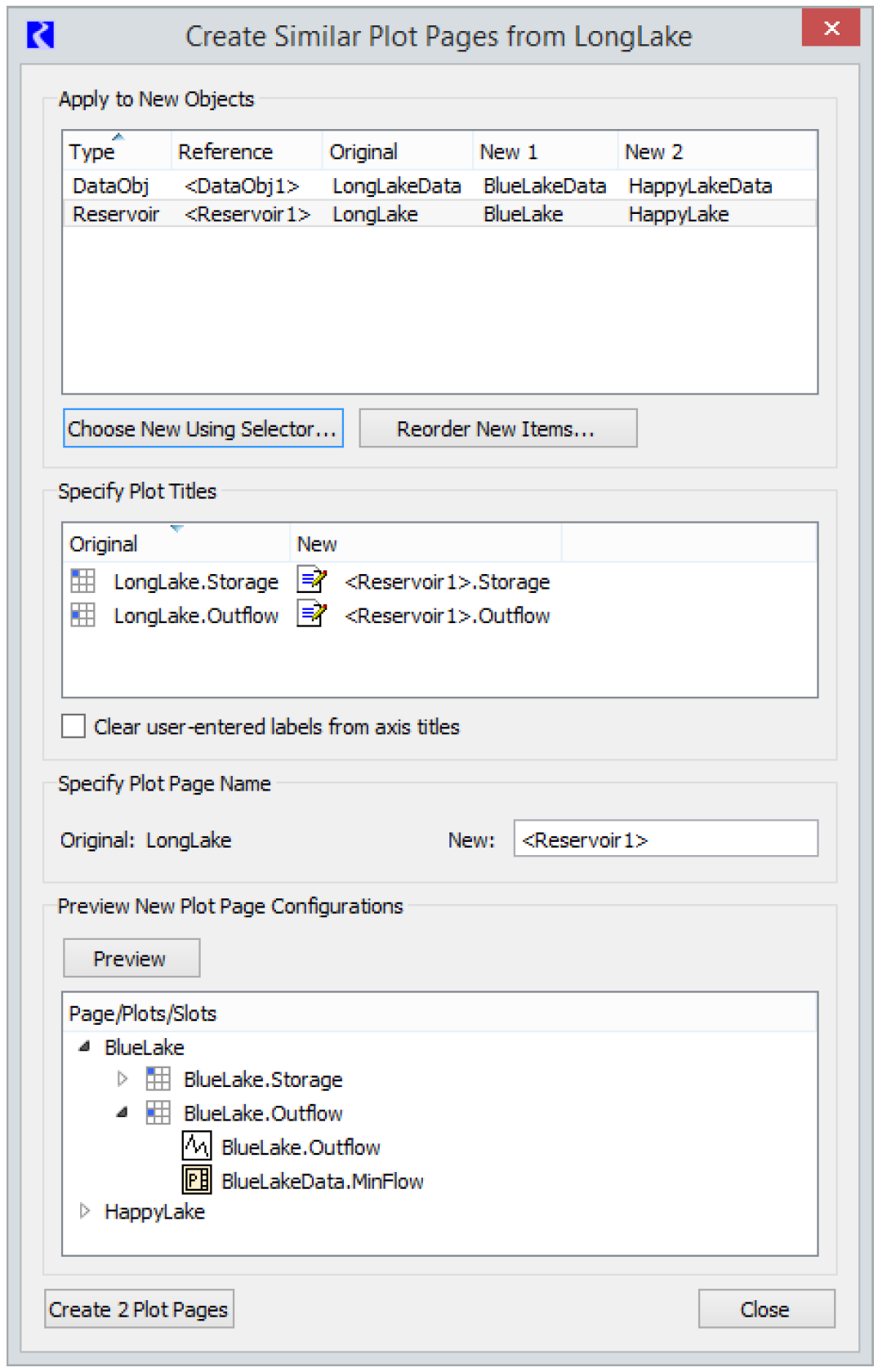
Apply to New Objects/Accounts/Slots/Supplies
Use the Apply to New Objects/Accounts/Slots/Supplies area to specify the different items you wish to use. For example, if you wish to create similar Plot Pages for different objects, use the Apply New Objects area to select those new objects. Replacement items are chosen by selecting Choose New Using Selector. Multiple items can be selected, in which case there will be multiple New columns populated with the items. A new Plot Page will be created for each New column, thus you can create multiple plot pages at once.
If there is more than one row in the objects list, the same number of new items should be selected for each row; there is a one to one matching of items across rows for a new Plot Page. Alternatively, one new item can be selected for a row, in which case that same new item will used in all Plot Pages if the other rows do have multiple new items.
By default, multiple items are listed in alphabetical order. If the new objects do not match properly across the rows for the desired Plot Pages, the items can be reordered for a row by selecting Reorder New Items. This brings up a dialog with a list of the items, which can be reordered by selecting an item and selecting Up and Down arrows to move them as desired.
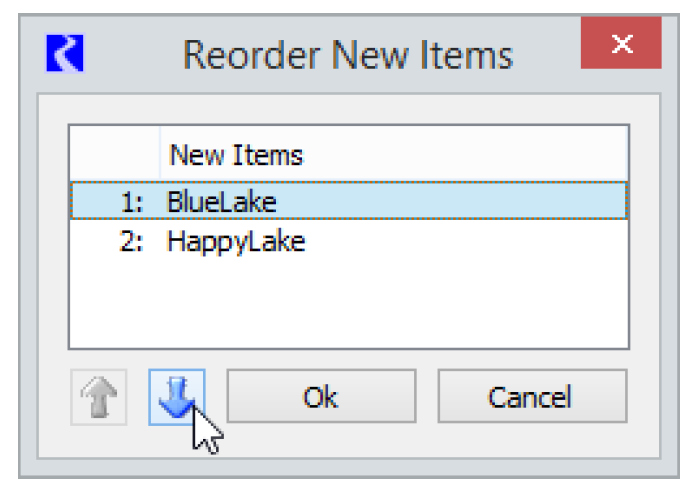
Specify Plot Titles
The Specify Plot Titles portion of the Create Similar Plot Pages dialog shows the original titles for the different plots in the original Plot Page and how corresponding new titles for new plots look when the original object names are represented as entities using the object reference names. For example, when substituting reservoir objects, the entity might be <Reservoir1>. Entities are of the following types:
• <ObjectType#>
• <Account#>
• <Supply#>
• <ObjectType Series#>
• <Account Series#>
Object reference name entities will be replaced with the appropriate new object name when a new Plot Page is created. The new title representation can be selected and edited as desired by the user. Even if not shown, you can type in the entity from above to use it in new plot titles. To determine which reference name entities you can use, look at the Reference column in the top panel.
If there are user-entered labels for plot axes in the original plot page, they can be cleared for newly generated plots by checking the Clear user-entered labels from axis titles box. If the box is unchecked, any user-entered titles for axes will be carried over to the new plots.
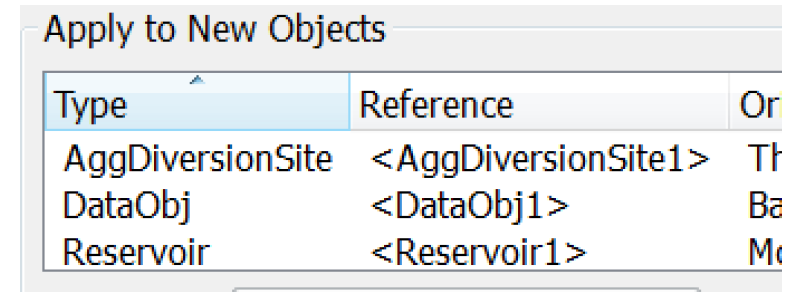
Specify Plot Page Name
Similar to plot titles, the Specify Plot Page Name portion of the dialog shows a new name with original object names replaced with object reference entities. These entities will be replaced with the corresponding new object name when new Plot Pages are created. The new name representation can be edited by the user. See above for more information on entities.
Note: If the resulting new name for a Plot Page is not unique in the Output Manager, an index number is added to the end and incremented until the name is unique.
Preview
The Preview New Plot Page Configurations section of the dialog allows you to preview in a tree-view the Plot Pages that will be generated based on the information entered into the dialog. This listing includes the save name for each Plot Page, the plot title for each plot on the page, and the slots that will be placed onto each plot. This gives the user the opportunity to review basic information about the Plot Pages that will be created before actually generating them.
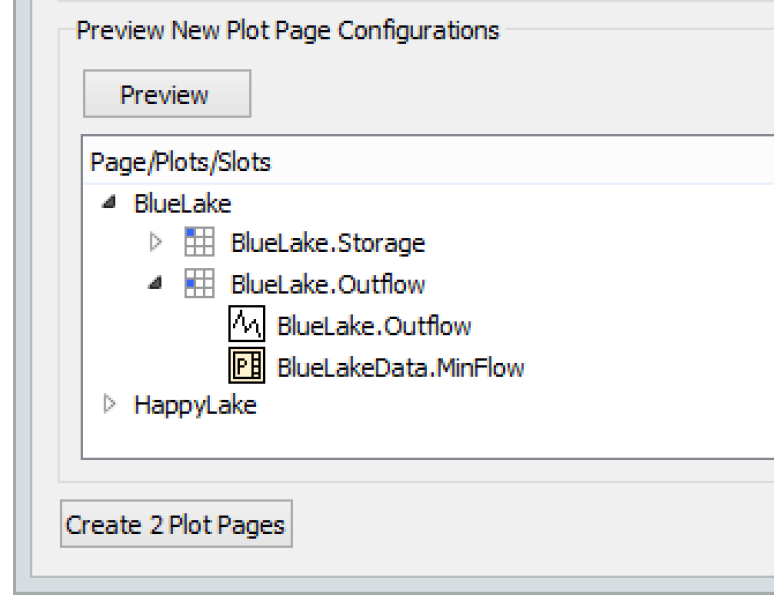
Create N Plot Pages
The Create N Plot Pages button creates the new plot pages based on the information entered into the dialog and gives you feedback about how many plot pages were created. From the informational dialog, you can select to either Create more plot pages to go back to the Create Similar Plot Pages dialog or View in Output Manager to go to the Output Manager with the new plot pages selected (Select Generate to view the plot pages.). In either case, the new Plot Pages appear in the Output Manager and are available for viewing or editing just like any other Plot Page.
Revised: 12/06/2024