Workspace
Display Group Editor dialog
The Display Group Editor was improved with changes to the display of the Legend lines and colors. Also, a column was added that shows a count of the active items in each group.
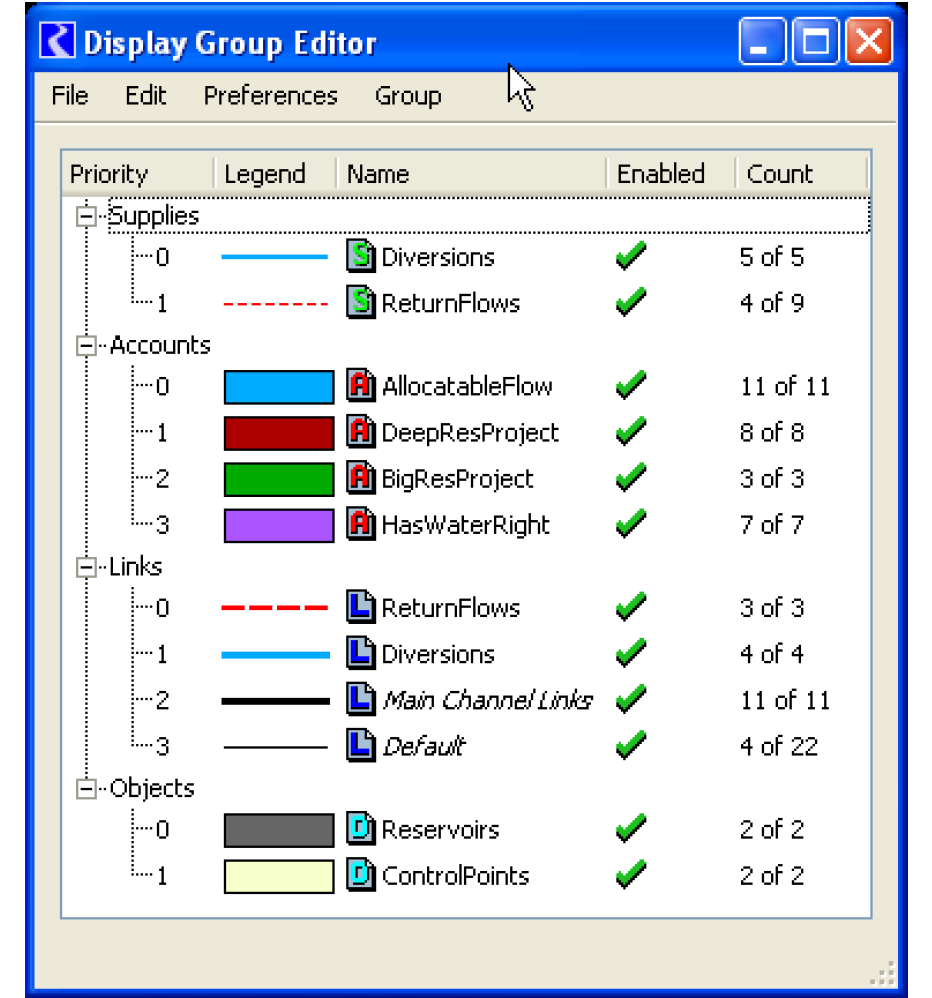
Font and Text Size
The ability to globally set the dialog font and text size was added. Use the Utilities Windows Set Font menu to access the font chooser dialog. This font will apply to all dialog menus, lists, buttons, and other text. There are few limitations with this feature:
• The font setting is only changed during a single RiverWare session. It does not persist between sessions.
• The font setting does not affect the workspace font size, existing SCTs, or RPL expressions.
• Different fonts seem to work well in RiverWare if they are reasonably sized but some dialogs don't display extreme-sized fonts.
Loaded RBS ruleset and Opt Goal set buttons added to workspace
The workspace now has buttons on the bottom of the dialog to show the loaded RBS ruleset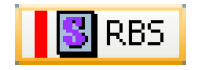 or optimization goal set
or optimization goal set 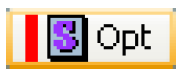 . The bar is red when there is a loaded set, grey when there isn’t. Clicking the button (when red) brings that loaded set to the front.
. The bar is red when there is a loaded set, grey when there isn’t. Clicking the button (when red) brings that loaded set to the front.
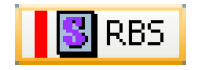 or optimization goal set
or optimization goal set 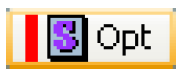 . The bar is red when there is a loaded set, grey when there isn’t. Clicking the button (when red) brings that loaded set to the front.
. The bar is red when there is a loaded set, grey when there isn’t. Clicking the button (when red) brings that loaded set to the front.Policy menu reorganized
On the workspace, the Policy menu was re-organized as shown in the screenshot to the right. Now, the name of any opened set (and any set saved with the model) is added to the bottom of the menu as shown. Only the short name is shown in the menu, but the full path is shown in the workspace status bar.
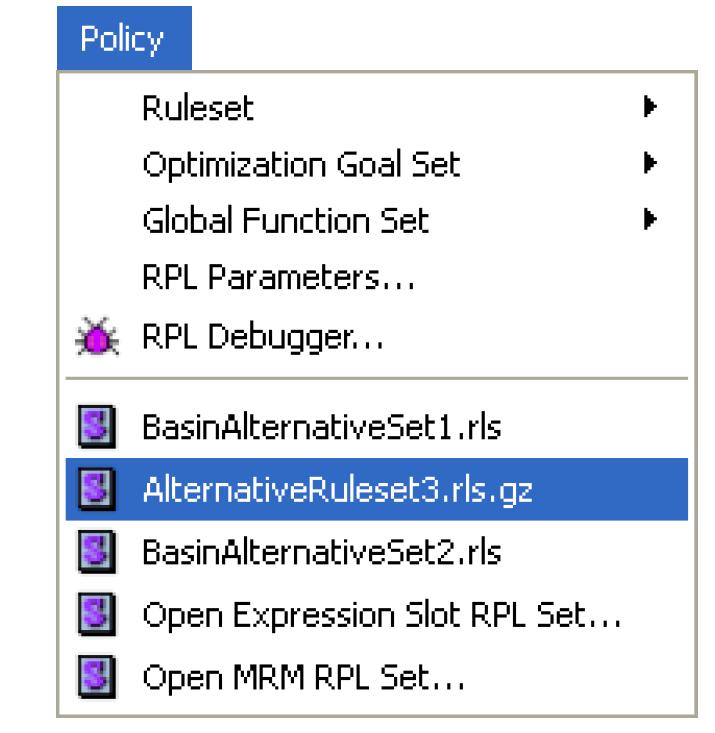
Links in status bar
When you mouse over a link in either the Simulation or Accounting View, a tool tip shows the name of the link(s). Now, the name is also shown in the workspace status bar (lower left corner). If there are multiple links, only the first one is shown.
Revised: 12/06/2024