SCT
6-hour Time Dividers
The SCT has supported optional time dividers between the common time intervals. Now 6-hour time dividers are supported within hourly models. They use the same user-configurable color as 4-hour dividers. Note, 4-hour or 6-hour dividers can be shown, but not both.
Aggregation Label Row Alignment
The SCT's aggregated, horizontal timestep view now supports an alignment option for detail row header text. That row header text used to be just right aligned; now it can be left aligned.
Confirmation dialog during Close
When closing the SCT, the confirmation dialog is no longer shown if the SCT is locked and hasn't been unlocked during that session.
Flag button appearance
The Flag buttons were improved so it is clear when they are enabled and disabled.
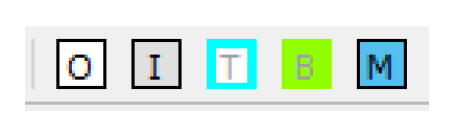
Flag Letters for Accounting Slots
The SCT now shows 'P', 'm' and 'A' series flag letters for accounting outputs.
Navigation and Import Paste for Horizontal Orientation
When in Horizontal Timestep Axis Orientation, the navigation was modified so that when you hit Enter, it goes to the next cell in the series. This is not necessarily the cell immediately below.
Similarly, when you import paste a column (or row) of data, there is now an option to Paste clipboard column into Series Slot. When this option is selected, the pasted data will go only into the specified series regardless of the aggregation. Uncheck the box to paste across multiple cells instead of within a single series.
Series Slot Value Information
Tool tips now provide additional information about how individual values were set. In particular, when you hover the mouse over a value for which the relevant information is available, tool tips display which rule, DMI, or other method set the value. For rules, right-click and choose to Open Rule N from the menu. See Series Slot Value Information for more information.
Show Slot Descriptions
The SCT was enhanced to show slot descriptions from the SCT:
• Tooltips on slot names/labels: Hover over the slot’s name or label and the slot’s description, when defined, will be displayed as a tooltip.
• Open Slot Description... context menu: Right-click and choose to Open Slot Description. This shows the slot's Open Slot dialog with the Description panel open. This is where slot descriptions are provided by the user.
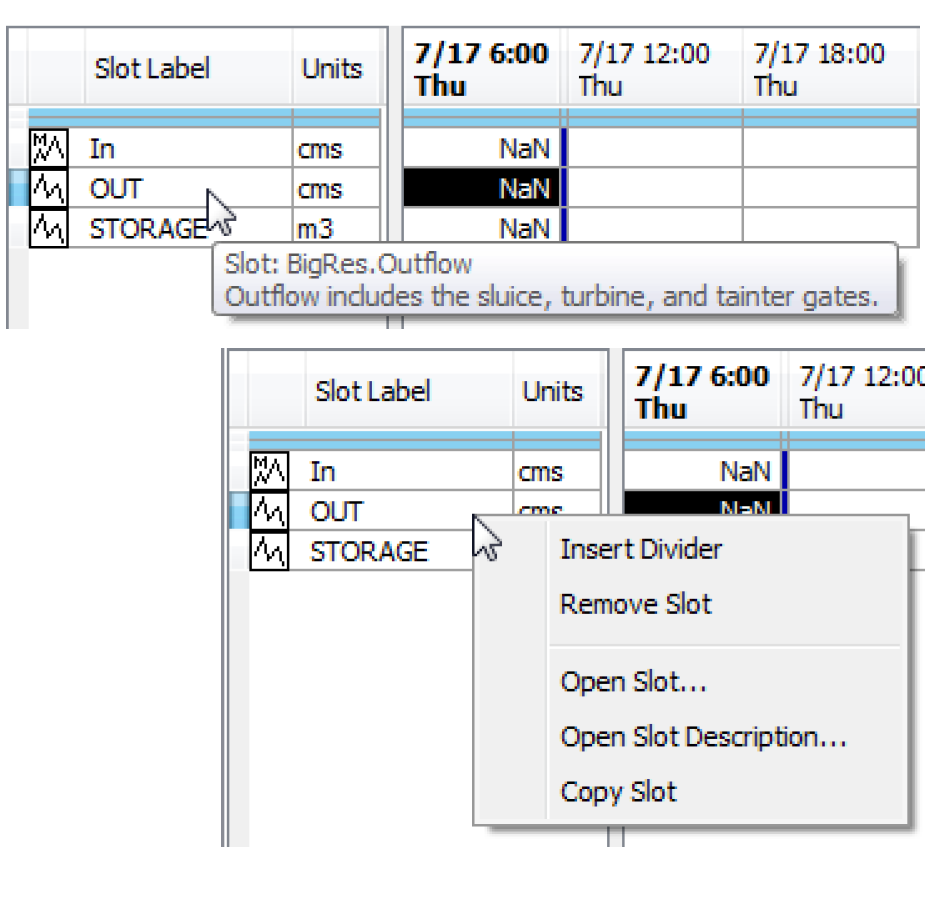
Timestep Size
If all existing series slots within the SCT have the same timestep size, the following adjustments are automatically made to the SCT configuration's Timestep Size Override.
• If the common slot timestep size differs from the model's timestep size, the Timestep Size Override is set to that common slot timestep size, and the override is turned on.
• If the common slot timestep size matches the model's timestep size, the Timestep Size Override is turned off.
Revised: 12/06/2024