Scripts
The following changes have been made to RiverWare scripts.
Conditional Action Execution
RiverWare scripting has been enhanced to allow for the conditional execution of script actions. A new Specify Script Variable Value action has been added that allows definition of a Script Variable and its Value. Other actions can be configured to depend upon a variable value to execute. Select the value of a script variable from the relevant Specify Script Variable Value item on the Script Dashboard and this selection will cause dependent actions to execute based on their settings.
The following screenshot and description shows an example. For detailed information, see Script Variable Values and Dependencies in Automation Tools.
Figure 3.7 Screenshot of Script Dashboard with Conditional items
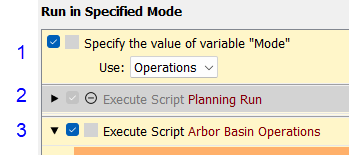
1. This action defines the variable “Mode” with two values Planning or Operations. The default is Operations.
2. This action executes a script, but is dependent on the variable Mode having the value Planning. It will not be executed and is displayed with the do-not-enter icon and grey background.
3. This action executes a script and is dependent on the variable Mode having the value Operations. It will execute based on the setting in item 1.
Multiple Script Operations in the Script Manager
Selection of multiple scripts is now supported in the Script Manager. Once selected, you can move, open, duplicate or delete all of the selected scripts.
Figure 3.8 Screenshot of the Script Manager with three scripts selected and the context menu.
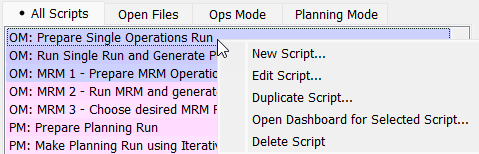
New and Modified Script Actions
The following actions were added or modified.
Set Evaluation Time for Expression Slots
A new Set Evaluation Time for Expression Slots script action type was added to set the time at which the selected expression slots evaluate. See Set Evaluation Time for Expression Slots in Automation Tools for documentation of this action.
Delete Custom Slots
A new Delete Custom Slots script action type was added to delete the specified custom slots. See Delete Custom Slots in Automation Tools for documentation of this action.
Delete Objects
A new Delete Objects script action type was added to delete the specified objects. See Delete Objects in Automation Tools for documentation of this action.
Delete Link
For the existing Delete Link action, a new setting “Confirm Deletion” has been added. This allows you to specify whether a confirmation is presented. See Delete Link in Automation Tools for documentation of this action.
Execute MRM Run
For the existing Execute MRM Run action, a new setting, “Show the distributed MRM interface” has been added. This setting allows you to specify whether or not the Distributed MRM Controller dialog opens. For example, in batch mode, you might not want to see the Distributed MRM interface and can change the setting to “No”.
See Execute MRM Run in Automation Tools for documentation of this action.
Revised: 12/06/2024