Scripts
The following changes have been made to RiverWare scripts.
New and Modified Script Actions
The following actions were added or modified.
Clear Table Slot Values / Set Table Slot Values / Set Periodic Slot Values
For the actions Clear Table Slot Values, Set Table Slot Values, and Set Periodic Slot Values, a new All Cells option was added to the How To Specify Cells setting. This option causes those script actions to affect all cells in the specified table or periodic slots. For more information, see the links for each action type:
Create Snapshot
The Script Dashboard now supports user override of the snapshot base name for Create Snapshot actions. The override control's placeholder text provides the text setting’s current value. Enter a new value to override it.
See Create Snapshot in Automation Tools for more information.
Script Dashboard
Improvements were made to the user experience when editing start and end dates on the script dashboard. Now, the datetime to which a setting will evaluate is displayed, when possible. For example, the datetime editor is initialized with the value that will be set. In the screenshot, the default values are: Start time: Current Timestep; Finish time: Current Timestep + 365 Timesteps. Also, the datetime editor will initially populate with the fully resolved datetime to which the expression evaluates, and fully resolved datetime will appear as an item in the menu for each datetime field.
Figure 1.8 Dashboard with Datetime Editor showing defaults

Script Variables
The following items were completed to help with Script Variables
• Allow radio buttons for conditional script actions. This is controlled by a new setting on the Specify Script Variable Value script action: “Variable Display Type.” See Define a Specify Script Variable Value Action in Automation Tools.
Figure 1.9 Radio buttons used for conditional script actions
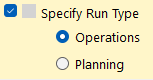
• Allow subscripts to modify script variables that are set by the parent. “Allow Sub-actions to Override Variable Value” allows the value of the variable specified by the Specify Script Variable Value action to be overridden by sub-actions. See Allowing Variable Overrides in Automation Tools.
• Allow the user to change script variables while paused in a memo-like dialog. See the “Pause Execution and Prompt User” setting in Define a Specify Script Variable Value Action in Automation Tools.
Figure 1.10 Script Variable Value Selection while paused
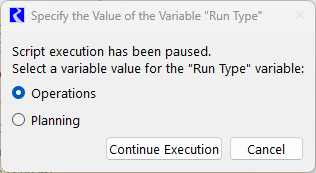
Revised: 12/06/2024