SCT Edit menu
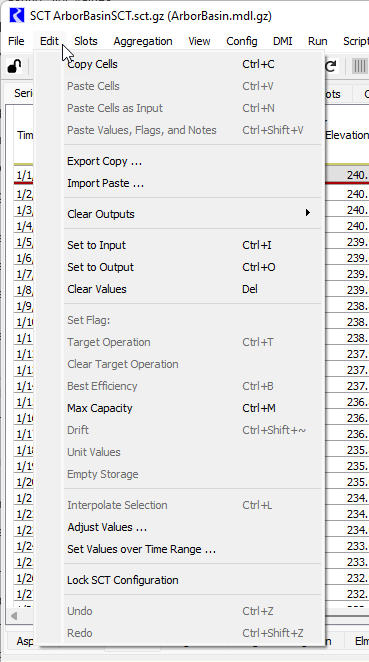
Copy cells
Copy the selected cell values to the RiverWare clipboard.
Paste cells
Paste cell values from the RiverWare clipboard, starting at the current location. Only copied values that had the Input (I) flag will be pasted.
Paste cells as Input
Paste cell values from the RiverWare clipboard to cells starting at the current location. All values are pasted, and all pasted values are assigned the Input (I) flag.
Paste Values, Flags, and Notes
Paste all copied values just as they were copied, including the copied flags and any notes on the slot values (see Notes on series slots).
Export Copy
Copy the selected cell values to the Windows clipboard. They can be pasted from the Windows clipboard to external applications.
Import Paste
Paste values from the Windows clipboard to SCT cells starting at the current location.
Clear Outputs
Select one of the following options to clear output values in the SCT:
• within Selection—clear all output values in the selected cells.
• whole SCT—clear all output values in the SCT.
Set to Input
Assign the Input (I) flag to the selected cells.
Set to Output
Assign the Output (O) flag to the selected cells.
Clear Values
Clear all values in the selected cells.
Target Operation
Assign the Target (T) flag to the last timestep in the selected cells.
Clear Target Operation
Clears the target operation for the selected cells, if applicable.
Best Efficiency
Assign the Best Efficiency (B) flag to the selected cells.
Max Capacity
Assign the Max Capacity (M) flag to the selected cells.
Drift
Assign the Drift (D) flag to the selected cells.
Unit Values
Assign the Unit Values (U) flag to the selected cells.
Interpolate Selection
Perform linear interpolation on the values included in the selection.
Adjust Values
Adjust the values of the selected cells by a fixed value or a percentage. Enter the adjustment value in the Adjust Selected Slot Values dialog box.
Set Values over Time Range
Set a single value over a range of timesteps, where the first timestep is defined by the cell selection, and you specify either the last timestep or the number of timesteps and the value to set in a Set Slot Values over Time Range dialog that opens.
Lock SCT Configuration
Lock or unlock the SCT configuration to prevent any changes to the configuration. You can still edit values.
Undo and Redo
Undo or Redo the previous slot editing operation. Undo returns all affected slot data (values and flags) to the values before the most recent tracked edit. Redo returns all affected slot data (values and flags) to the values after the latest tracked edit.
Note: Structural changes, such as adding or removing a slot from the SCT are not tracked and cannot be undone or redone. Configuration changes (colors, showing flags, etc) are also not tracked and cannot be undone or redone.
Note: External changes, those changes to the slots that are initiated outside of the SCT (for example from a slot dialog or a script action), are not tracked. If you Undo or Redo an operation and there has been an intervening untracked change to any of the values affected by the edit, you are presented with a confirmation dialog and given the opportunity to cancel the operation. If you proceed, it will undo the value that was last tracked by the SCT dialog, not the external change.
Revised: 12/06/2024