Font tab
This tab allows you to specify the font to use for the SCT. The selected font is used for screen display and printing.
You can configure up to three possible fonts and switch between them depending on your needs. Only one font can be selected at a time.
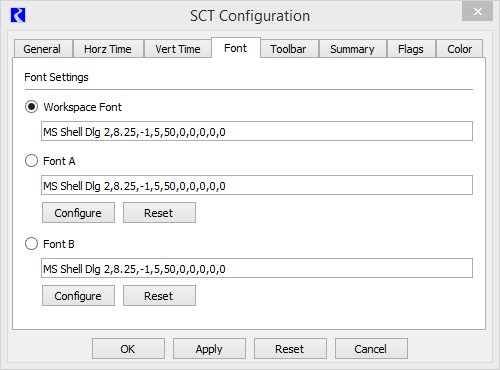
Default Font
Select this option to use the default RiverWare workspace font in the SCT.
You cannot change the properties of this font.
Font A
Select this option to use Font A in the SCT.
Select Configure to configure Font A. This opens the font selector, which allows you to specify the font properties, such as family, size, and weight. You can choose any font installed on your computer.
Select Reset to restore the Font A specification to the default font.
Font B
Select this option to use Font B in the SCT.
Select Configure to configure Font B. This opens the font selector, which allows you to specify the font properties, such as family, size, and weight. You can choose any font installed on your computer.
Select Reset to restore the Font B specification to the default font.
Buttons
OK
Select to apply the changes and close the SCT Configuration window.
Apply
Select to apply the changes and keep the SCT Configuration window open.
Reset
Select to cancel the changes and keep the SCT Configuration window open.
Cancel
Select to cancel the changes and close the SCT Configuration window.
Revised: 12/06/2024