Adjust a range of slot values
Use this procedure to perform either of the following updates on a range of cells:
• Add or subtract a constant offset to each of the values. This option is available only when all cells in the range have the same scale and unit.
• Scale all the values by a specified percentage.
This update does not affect NaN values nor read-only values, which are indicated with crosshatching in a user-defined Read-only color.
Note: Since slots can appear in an SCT more than once, this update is careful to adjust each selected slot/timestep value only once. Optionally, you can view a summary of the slots updated.
1. Go to the Series Slot tab and locate the slot you want to update.
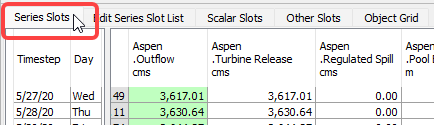
2. Select the range of cells you want to update.
3. On the SCT menu, select Edit, then Adjust Values.
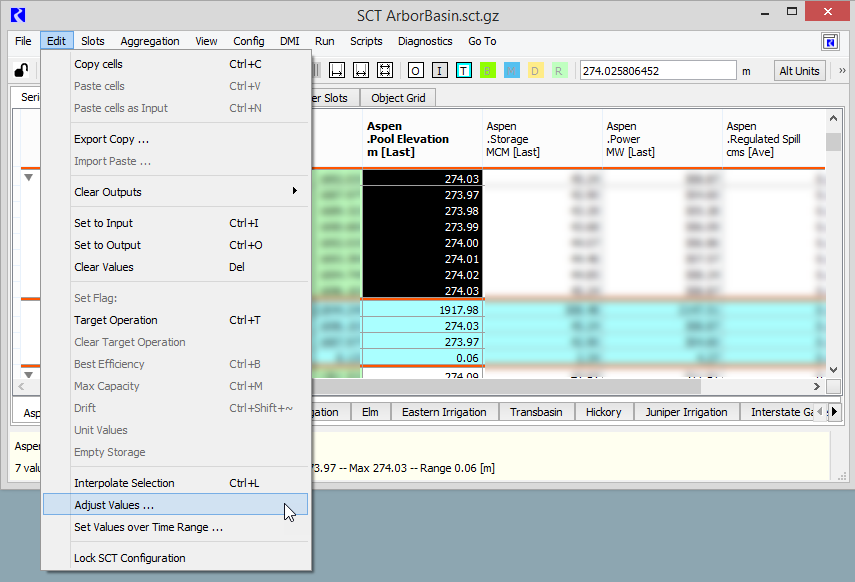
The Adjust Selected Slot Values dialog box opens.
4. Complete the dialog box as follows.
– In the Adjust Selected Values by field, enter the constant or percentage adjustment you want to make.
– In the menu, select the type of update you want to make:
• Select % to scale by the specified percentage.
• Select the unit type to add or subtract the specified constant.
– Optionally, select the Report Results check box to view a summary of the slots changed.
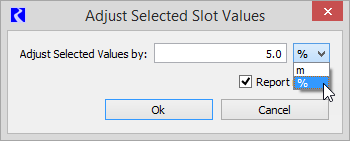
5. Select Ok to perform the update.
The cells are updated in the SCT. If you selected Report Results, a dialog box displays summary information.
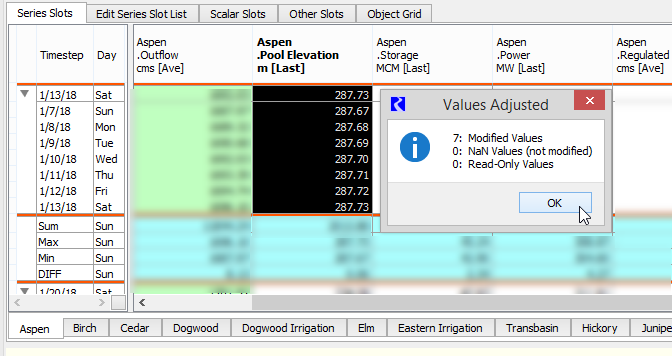
Related topics
Revised: 12/06/2024