Configure worksheet display options
Use this procedure to specify display options for worksheets on the Series Slots tab. See General tab for details on these options.
1. On the SCT menu, select Config, then General.
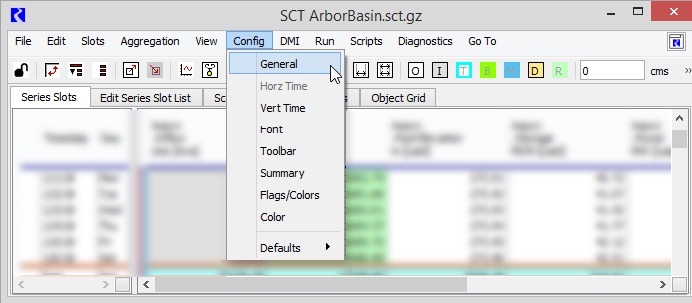
The SCT Configuration window opens at the General tab.
2. Select or clear the Show Grid check box, as follows:
– Select if you want a thin border drawn around each cell.
– Clear if you want no borders around cells.
3. Select or clear the Crosshatch Read Only Cells check box, as follows. Read-only cells contain non-editable values. These include cells for expression slots and accounting system slots.
– Select if you want all read-only cells to have a crosshatched background in a user-defined Read Only color.
– Clear if you want read-only cells to be displayed using their default background.
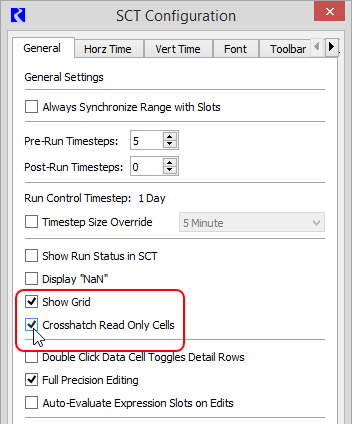
4. Select Apply or OK to apply the change to the SCT.
The SCT display is immediately updated.
Related topics
Revised: 12/06/2024