Set a target operation
Use this procedure to set a target operation for a simulation run. You can apply a target operation to a single timestep or a range of timesteps on the following slots:
• Reservoir.Storage
• Reservoir.Pool Elevation
1. Go to the Series Slots tab.
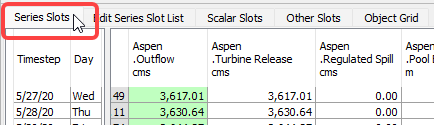
2. In a Reservoir.Storage or Reservoir.Pool Elevation slot, select the timesteps you want to include in the target range. You can select a single timestep or a range.
Note: While it is recommended that you mark the beginning of a target range with an explicit Target Begin flag, there are situations in which this may not be possible.
3. Select Edit, then Target Operation to set the target range.
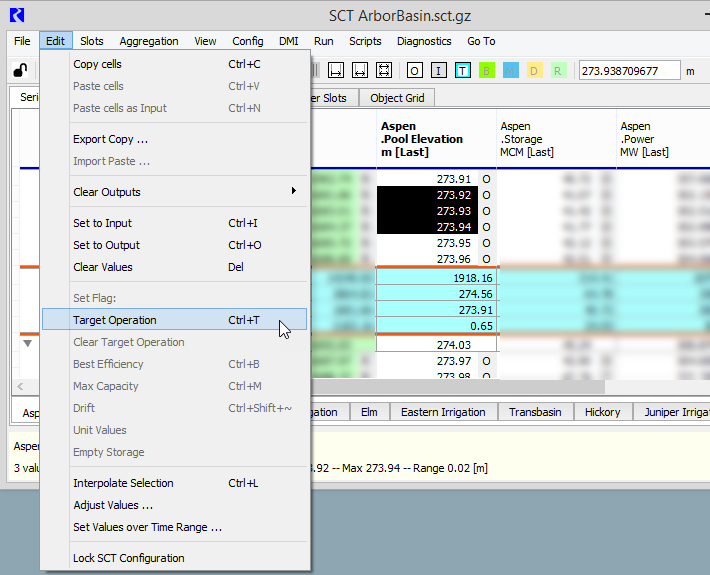
The SCT display is updated as follows:
– If you have selected a single timestep, that timestep is assigned the Target flag, which is indicated by a solid background in the user-defined Target flag color. The Target Begin timestep is implied by the flag values in the preceding timesteps, as determined during the model run.
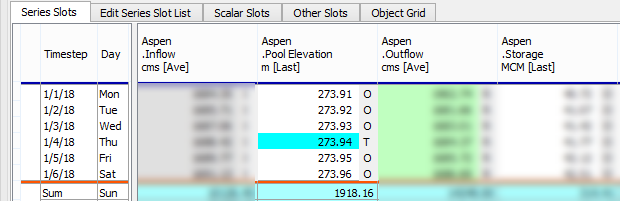
– If you have selected a range of timesteps, a box is drawn around the cells. The first timestep in the selected range is assigned the Target Begin flag. The last timestep in the range is assigned the Target flag, which is indicated by a solid background in the user-defined Target flag color.
Note: Target values are implicitly Input.
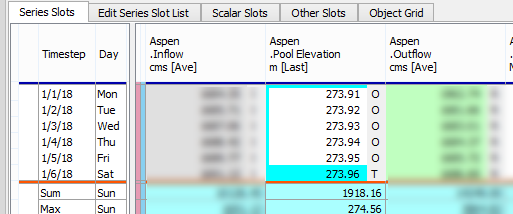
4. In the Target cell, enter the target value.
5. Select the Reservoir.Outflow cells for the same time span as the target range.
6. Select Edit, then Set to Output.
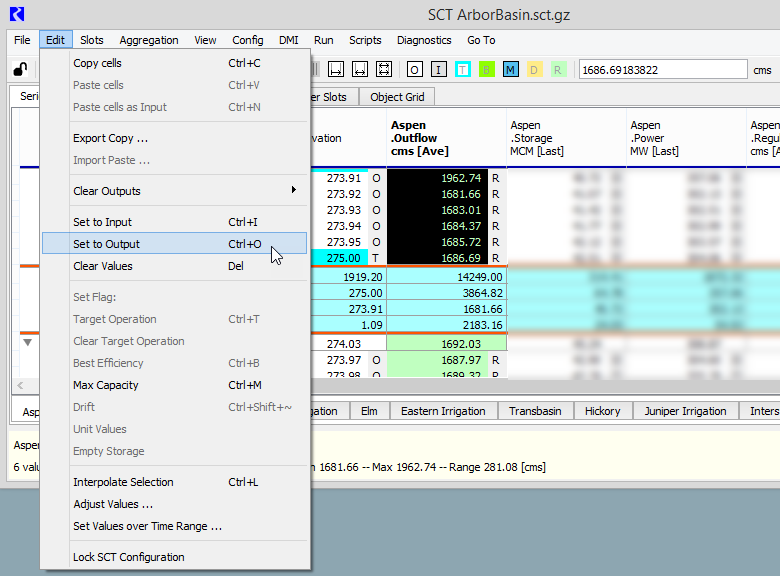
The selected cells are assigned the Output flag.
7. Execute a simulation run; see Run a model simulation from the SCT for details.
After the run completes, you can view the solution values in the Outflow target range.
Related topics
Revised: 12/06/2024