Configure the slot list in a cell
Use this procedure to customize the composition and order of the slots in a slot list. You can add or delete slots from the list, and you can arrange the slots in any order.
1. Go to the Object Grid tab.
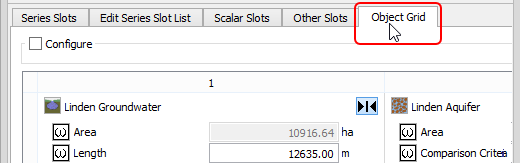
2. Select the cell you want to modify.
3. In the Cell Slot Lists area, select Edit List.
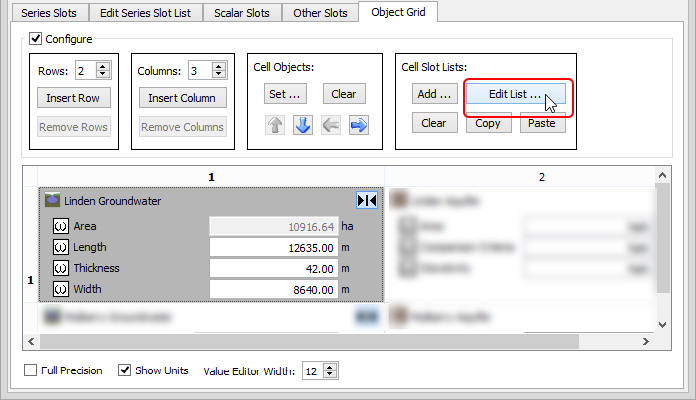
The Edit Object Cell Slot List dialog box appears.
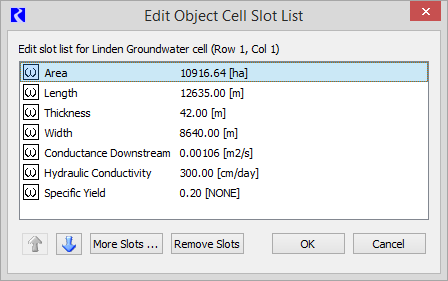
4. Use the following steps to add slots to the slot list.
a. In the Slot List, select More Slots.
The Select More Slots dialog box opens.
b. Optionally, arrange the windows so you can see them all side-by-side.
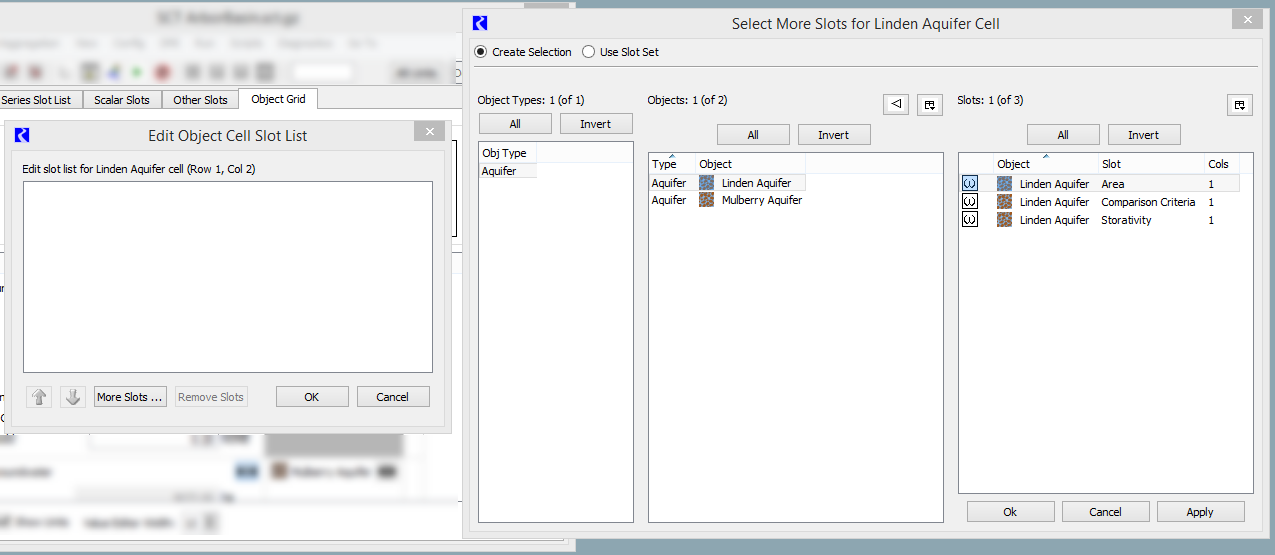
c. In the Select More Slots dialog box, select the slots you want to add.
d. Select Apply.
The slots are added to the Slot List dialog box.
e. When you are finished adding slots, select Ok in the Select More Slots dialog box.
The dialog box is closed, and the Slot List dialog box is active.
5. Use the following steps to delete slots from the slot list.
a. In the Slot List dialog box, select the slots you want to delete. You can select one or more contiguous or non-contiguous slots.
b. Select Remove Slots.
The slots are immediately removed from the Slot List.
6. Use the following steps to reorder slots in the slot list.
a. In the Slot List dialog box, select the slots you want to move. You can select one or more contiguous or non-contiguous slots.
b. Select the Up or Down arrow buttons to move the slots in the indicated direction.
7. When the Slot List is arranged the way you want, select OK.
The Slot List dialog box is closed, and the selected cell in the Object Grid is updated according to your configuration selections.
Related topics
Revised: 12/06/2024