Revert an SCT to the current default configuration
Use this procedure to revert the current SCT to the default SCT configuration. If a user-defined default configuration has been created, those settings are used; if there is no user-defined default, the factory-default settings are used. The default SCT settings file’s location is specified in the settings manager. See Defaults (Settings File) in User Interface for more information.
This procedure removes any saved or unsaved customizations made to this SCT. This procedure does not affect other SCTs.
Note: Any custom settings previously saved with the SCT file will be removed if you save the SCT after performing this procedure; therefore, you may want to make a copy of the SCT before proceeding.
1. Open the SCT whose configuration you want to revert.
2. On the SCT menu, select Config, then Defaults, then Apply Default Settings.
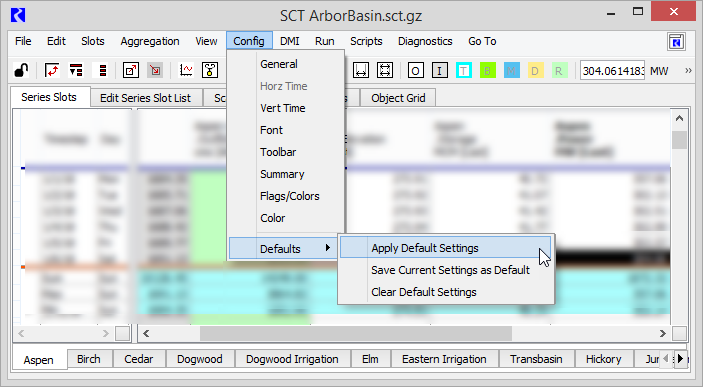
The default SCT configuration settings are applied to the SCT.
Note: This does not affect the slot item list.
3. Proceed as follows:
– To save these settings with the SCT, save the SCT.
– To retain previously saved custom settings, close the SCT without saving it.
Related topics
Revised: 12/06/2024