Temporal Disaggregation Event
The Temporal Disaggregation event takes a hydrology ensemble consisting of trace folders, each containing files of annual flow data for multiple sites, and temporally disaggregates the flow data, resulting in trace folders that include files of monthly flow data for the sites. These trace monthly flow files can then be imported through a DMI to a RiverWare multiple run.
Note: For the Temporal Disaggregation event to successfully disaggregate flow data, the R Project for Statistical Computing must be installed on your computer; see Install R and Component Packages for details. This event was developed and tested with R version 2.14.2, but it should work with newer versions of R.
Note: The Temporal Disaggregation Event can only be used to disaggregate from annual to monthly flow data. Attempting to disaggregate from or to different timestep sizes will not produce the intended results.
The general algorithm for the temporal disaggregation is as follows.
1. For each year in the trace, a k-NN sampling is used to select a year from the pattern data that has annual flow similar to the simulated annual flow.
2. From the selected year in the pattern data, the monthly flows are used to calculate percentage of annual flow for each month.
3. The monthly percentages are applied the annual trace flow value allocate annual flow to monthly flows.
4. The process is repeated for all years in the trace.
Temporal Disagg Window
This window opens when you open a Temporal Disaggregation event on the RiverSMART workspace.
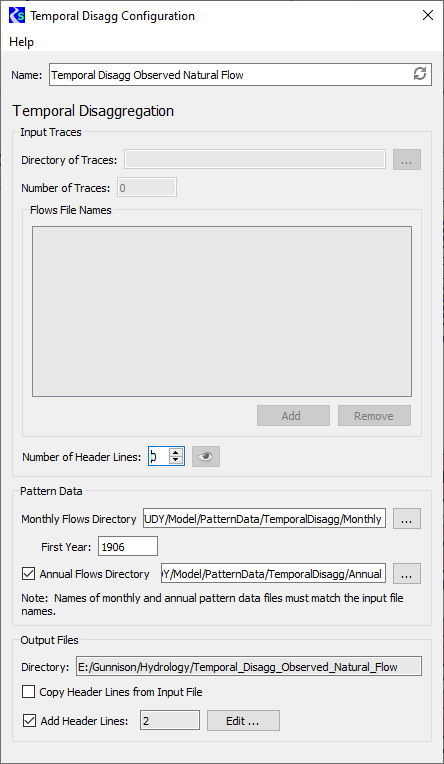
Name
Enter a user-defined unique name for the Temporal Disaggregation event.
Input Traces frame
In this frame, you specify information about the ensemble of trace data for sites that are input to the Temporal Disaggregation process.
• If the Temporal Disaggregation event is linked on the input side, the Directory, Number of Traces, and Flows File Names fields are not available (dimmed), and they are automatically completed when output from the upstream event is generated.
• If the Temporal Disaggregation event is not linked on the input side, these fields are enabled and you must complete them; all are required.
Directory of Traces
Specify the folder that includes all trace folders for the input ensemble. You can enter the path or select it through the File Chooser.
Number of Traces
Enter the number of traces in the ensemble.
Flows File Names
Enter the names of the site data files in each trace folder. Each site data file should be a single time series of flows for a site. To add an entry to the list, select Add, then open the entry and enter the file name, which is typically the name of the site. The order of names in the list does not matter. You can remove selected entries from the list by selecting Remove.
Number of Header Lines
Enter the number of non-data header lines in the site data files. The R scripts expect the files to start with data values; therefore, if there are header lines, this entry is required to inform the scripts how many lines to skip. If you need to see how many header lines there are, select Preview to preview a sample site data file for trace1 in a separate window.
Pattern Data frame
In this frame, you provide data to define the pattern for temporally disaggregating the input sites.
Monthly Flows Directory
Required field. This folder includes a file of monthly flow data for each site in the Flows File Names list, and the file names must match the site names in the list. Each file should include a single time series of monthly historical observed values, starting with January for that input site, and must include no header rows. Enter the folder path in the text box or select it through the File Chooser.
First Year
Required field. Enter the first year of the monthly flow data.
Annual Flows Directory
Optional field. This folder includes a file of annual flow data for each site in the Flows File Names list, and the file names must match the site names in the list. Each file should include a single time series of annual historic observed values, with no header rows.
• Select the check box to include this folder, then enter the folder path in the text box or select it through the File Chooser.
• Clear the check box to leave out this folder. The required monthly flow files will be aggregated to provide annual values for the calculations.
Output Files frame
In this frame, you specify information to configure the output generated by the event.
Directory
Display-only field. Displays the output folder to be created by RiverSMART. This folder is located under the Hydrology subfolder of the study folder, and it is assigned the user-defined Name of the Temporal Disaggregation event. A folder for each trace—named trace1, trace2, and so on—is created under this folder, and a monthly flows file for each site is generated in each trace folder.
Copy Header Lines from Input File
Select this check box to copy the header lines in the input traces to the output files.
Add Header Lines
Select this check box to enter additional header lines to add to the output files. Select Edit, then enter the lines in the Additional Meta Data Lines window and select OK when done. The number of additional lines is displayed in the text box.
Revised: 12/06/2024