Starting a Study
When you start a new RiverSMART study, you must assign a study name and the Study Folder, which is the folder where the study and all its subfolders are written. Environment variables can be used in the Study Folder path; if used, they must be preceded by a $ symbol.

The File menu includes options for saving the study, opening an existing study, and exiting RiverSMART.
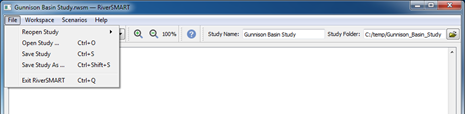
The RiverSMART Help item on the Help menu displays this Help document.
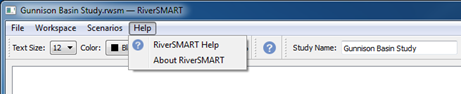
The Help  button in the toolbar also opens the RiverSMART Help.
button in the toolbar also opens the RiverSMART Help.
Note: Each event configuration window includes context-sensitive Help; see Events for details.
Study Folder Structure
An important aspect of RiverSMART is its ability to manage all files associated with a complex study. The Study Folder, which you specify when you create a study, is the root for all subfolders and files; see Installing and Starting RiverSMART for details.
RiverSMART automatically creates the following folders under the Study Folder. This self-contained folder structure makes it easy to archive or move the entire study.
Hydrology\
This folder includes a subfolder for each hydrology event in the study, identified by event name. Hydrology event types include Hydrology Simulator, Spatial Disaggregation, and Temporal Disaggregation. Each event folder includes the trace folders for the ensemble of data generated by the event.
Model\
RiverSMART creates this folder but places nothing in it. This folder is where the user puts all study input files that are not generated by RiverSMART, such as RiverWare model files, rulesets, input DMI data and control files, hydrology event inputs, GPAT configuration files, and RDF Annualizer control files.
Scenario\
This folder includes a subfolder for each activated scenario in the study, identified by scenario name. Each scenario folder includes the result files generated for the scenario, including RDF files from RiverWare, RDF files from RDF Annualizer, and Excel files from RDF To Excel.
ScenarioSet\
This folder includes a subfolder for each scenario set processed. Within each scenario set folder, there are folders for each event that processes the scenario set. Each event folder includes the result files generated by the event while processing the set.
Working\
This folder includes a subfolder for each event that was processed in the study, identified by the event name. Each event folder includes log files, XML files, and intermediate result files generated while processing the event. This information can be useful in debugging problems that occurred during processing.
Revised: 12/06/2024