Using Scenario Sets
Scenario sets are user-defined groups of scenarios that help you to analyze and compare results across scenarios. When a study includes many scenarios, it may be impractical to include all of them on a single plot because the resulting graph would be too cluttered. Using scenario sets, you can group scenarios that you want to compare. For example, you can create a set for all scenarios that have the same hydrology but different demands and policies; or you can create a set for scenarios with a common policy but differing demands and hydrologies.
Defining Scenario Sets
The Scenario Set Manager allows you to define scenarios sets. To open this window, select Scenarios, then Scenario Set Management on the RiverSMART menu.
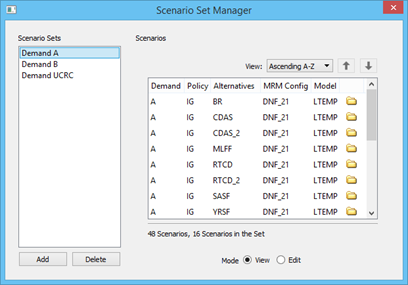
The Scenario Set Manager displays defined scenario sets. When you select a set in the Scenario Sets panel, the Scenarios panel displays the scenarios in that set. You can perform the following operations in the Scenario Sets panel.
• Add a new, empty set with a default name by selecting Add.
• Delete a selected set by selecting Delete.
• Rename a set by selecting and opening the name.
The Scenarios panel has two modes, as follows. In both modes, the scenarios are listed in the order defined in the Scenario List Simulator; see Display Order for details.
• View mode, shown in the previous figure, displays only the scenarios that are included in the selected scenario set. You can view and sort the scenarios, but you cannot add or remove them from the scenario set.
• Edit mode, shown in the following figure, displays all scenarios in the study. You can add or remove scenarios from a selected scenario set by selecting or clearing the scenarios using options on the Check menu.
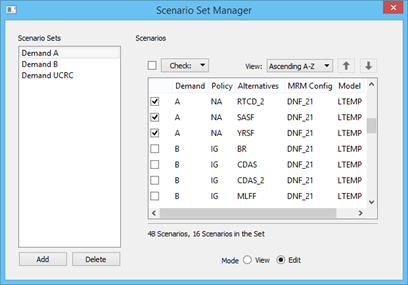
Processing Scenario Sets
This section describes processing of scenario sets, which differs from post-processing of individual scenarios. See Post-processing Scenarios for details about post-processing individual scenarios.
You can configure scenario sets as input for GPAT Graphs, the R Plugin events, and the CSV Combiner. You specify the scenario sets as inputs in the event configuration; then when a scenario set is processed, the input files linked to the event are retrieved for each scenario in the set, and all are passed together to the event for processing.
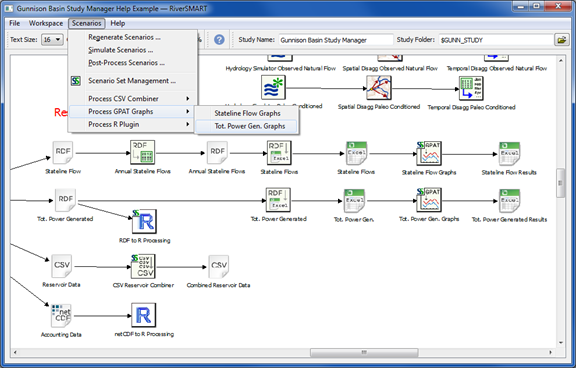
To start event processing using scenario sets, select the appropriate option on the RiverSMART Scenarios menu, as follows.
• Process GPAT Graphs—includes options for GPAT Graphs events configured to use scenario sets. The input Excel files for all scenarios in the set are passed to GPAT, which then generates the graphs. Each scenario is assigned a line in the graph, providing a visual comparison of scenario results. The graphs for each scenario set are written to an output Excel workbook, and RiverSMART adds each workbook to a folder within the ScenarioSet\ folder named for the event that generated it.
• Process R Plugin—includes options for R Plugin events configured to use scenario sets. The use of linked input files by an R Plugin is dependent on the user-created R script called by the event.
• Process CSV Combiner—includes options for CSV Combiner events configured to use scenario sets. The linked CSV files for all scenarios in the set are passed to the event, which them combines them into a single CSV output file.
Log files generated by a GPAT Graphs event, R Plugin event, or CSV Combiner event are added to the Working\ folder of the Study Folder, in a folder named for the event.
Revised: 12/06/2024