RiverWare Event
The RiverWare event allows you to perform the following actions.
• Control whether the simulation status window is displayed.
• Add batch script commands to the simulations.
RiverWare Configuration Window
This window opens when you open a RiverWare event on the RiverSMART workspace.
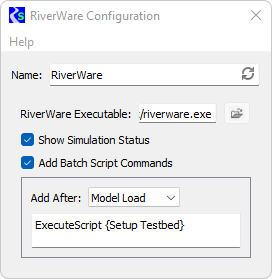
Name
Enter a unique user-defined name for the RiverWare event.
RiverWare Executable
Display only. This shows the path to the RiverWare executable.
In version 8.5 and before, the installation of RiverSMART and RiverWare were separate and you had to specify the location of RiverWare in the RiverWare Event. Starting in version 9.0, RiverWare and RiverSMART are bundled and installed together. The RiverWare version and RiverSMART version are the same and the path is automatic. It is shown here for your reference. Mouse over the path to see more information:

Show Simulation Status
Select the check box if you want to display simulation status; this is the default.
Clear the check box if you do not want to display simulation status.
Add Batch Script Commands
Select the check box if you want user-defined RiverWare Command Language (RCL) batch script commands inserted into the RCL script used to configure a model file for a scenario. You can enter the commands in the text box below.
Clear the check box if you do not want batch script commands inserted into the RCL script; this is the default.
Add After
Available only if the Add Batch Script Commands selection is enabled. Select when you want the batch script commands to be inserted. Options are:
• Model Load—inserts the commands after the model file is loaded; this is the default.
• Pre-Run DMIs—inserts the commands after the prerun DMIs are invoked.
Enter batch script commands
Available only if the Add Batch Script Commands selection is enabled. Enter one or more batch script commands in the text box. The commands are inserted into the RCL script as entered, except with blank lines removed. The commands can include environment variables.
Revised: 01/10/2025