Linking Slots on Objects
Links are the connections between slots on objects. Links pass information during a simulation run; they propagate a value from a slot on one object to a slot on a different object. Links are generally bidirectional, but in a pure simulation run, if values propagate in both directions during a single timestep, the model is overdetermined and the run quits prematurely.
A slot may be linked to more than one other slot. Also, there may be multiple links between different slots on two objects, but only one line is displayed on the workspace.
Viewing Existing Links on the Workspace
In models with many links, it can be difficult to determine which objects and slots a particular link is connecting. When you hover over a link, all the connected objects and slots associated with the link are displayed in a tooltip, as shown in the following figure. The link name is also shown in the workspace status bar (lower-left corner). The status bar display is useful because the link name is displayed there for as long as you hover over the link, whereas the tooltip shows the name for only a few seconds.
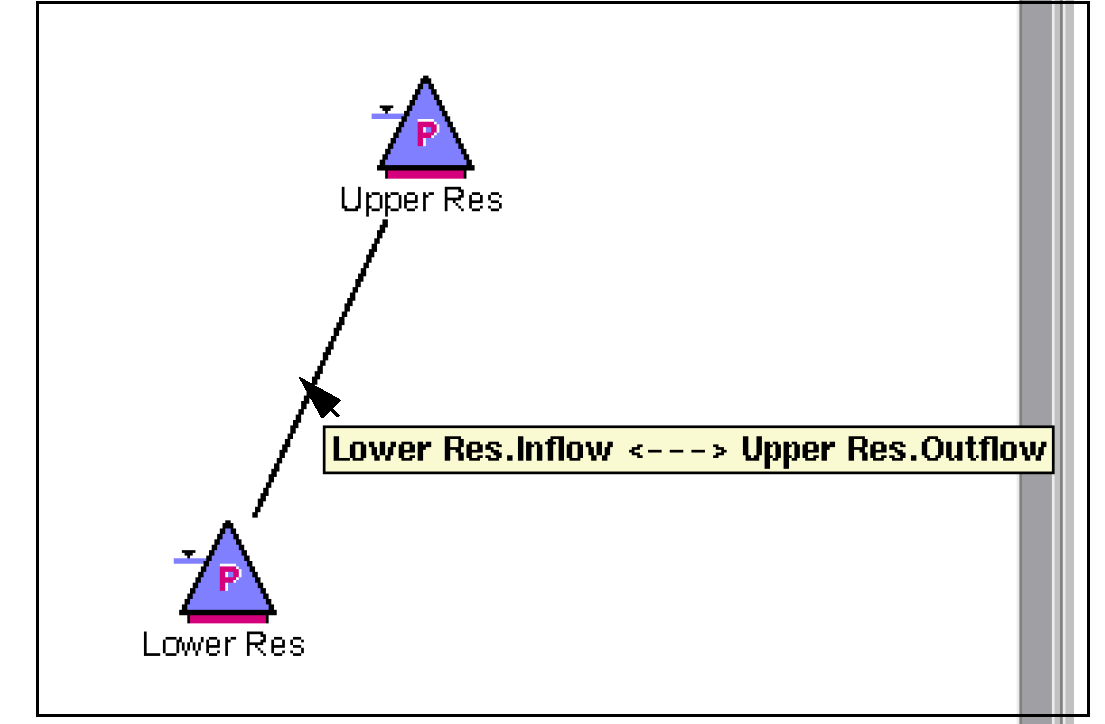
On the Object Viewer (or Open Object) Slots tab, linked slots are marked with the Linked  symbol. To display a list of all slots linked to a particular slot, right-click the linked slot, then select Linked Slots in the shortcut menu. Select a slot on the shortcut menu to open that slot.
symbol. To display a list of all slots linked to a particular slot, right-click the linked slot, then select Linked Slots in the shortcut menu. Select a slot on the shortcut menu to open that slot.
 symbol. To display a list of all slots linked to a particular slot, right-click the linked slot, then select Linked Slots in the shortcut menu. Select a slot on the shortcut menu to open that slot.
symbol. To display a list of all slots linked to a particular slot, right-click the linked slot, then select Linked Slots in the shortcut menu. Select a slot on the shortcut menu to open that slot. Revised: 01/10/2025