Manage the Scenario List
A scenario in RiverWISE consists of a set of input values along with the results computed by a RiverWare simulation. When a WISE file is exported from RiverWare, it contains a single scenario, the baseline scenario, representing the input/results for the original simulation, as conducted by the model developer. RiverWISE users (stakeholders) may create new scenarios, receive scenarios from other stakeholders, and export their scenarios to others.
The Scenarios panel in the lower portion of the RiverWare Model and Scenarios tab displays the list of scenarios currently in this WISE file and has controls to reorder the scenarios in the list, delete and create new scenarios.
The list has the following columns:
• Name. Short text identifying the scenario; the name is assigned when the scenario is created or imported. Each name must be unique in the list
• Last executed. Completion date/time for the last execution of the scenario. This is empty if the scenario has not been executed.
• Description. Optional and editable textual description of the scenario.
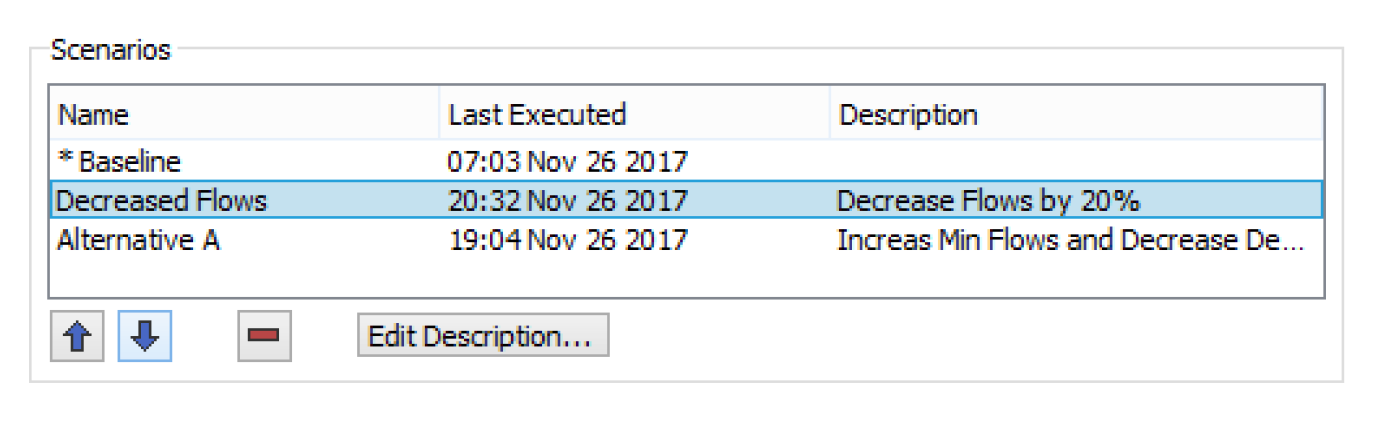
To edit a description, select the scenario in the list, then select the Edit Description button. Edit the text in the description field.
Note: Useful information to add to the comment includes the name of the scenario that this scenario is based on, user who created the scenario, changes made to input data, and comments on the results.
The baseline scenario, indicated by an asterisk is defined by the model developer and cannot be edited.
Create a New Scenario
Enter a name into the Name field of the Create New Scenario box, then select one of the currently listed scenarios on which to base the input values of the new scenario. When the new scenario is created, its input values will be identical to those of this scenario. Select the Create button to have the new scenario appear in the list.

To modify the inputs of your new scenario and execute a simulation to compute results, select the Edit and Run Scenarios tab.
Import Scenarios
One or more scenarios based on the same RiverWare model and baseline scenario, created in RiverWISE and exported to a *.sce file can be imported into the list. From the File menu, select Import Scenarios. You are first prompted for the path of the *.sce file to be imported, and then the import occurs. The new scenarios are appended to the list. Imported scenarios are renamed as necessary to ensure that all scenario names are unique in the currently open WISE file list.
Revised: 01/10/2025