Show or hide flag buttons on the SCT toolbar
Use this procedure to specify which value flag buttons to include on the SCT toolbar. You can include the flags you use frequently and hide the others. See Flags tab for details.
Note: Even if a flag button is hidden, you can still set the flag from the SCT menus.
1. On the SCT menu, select Config, then Flags/Colors.
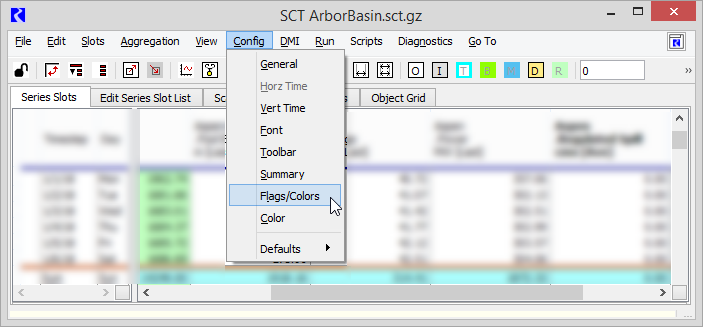
The SCT Configuration window opens at the Flag Color and Toolbar Button Settings tab.
2. Specify whether to include one or more flag buttons, as follows.
– To hide all flag buttons, clear the Flag Buttons check box.
– To show one or more flag buttons, select the Flag Buttons check box. Select the check boxes of the buttons you want to include, and clear the check boxes of the buttons you want to hide. See Flags tab for descriptions of the flags.
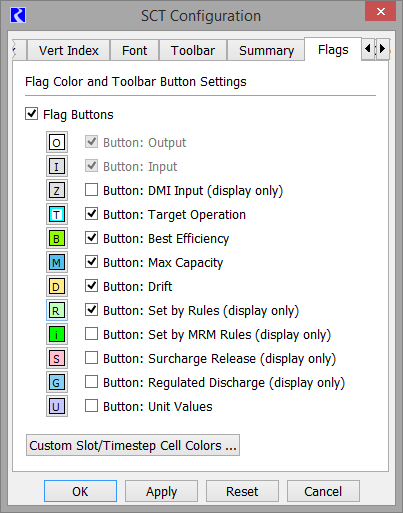
3. Select Apply or OK to apply the settings to the SCT.
The SCT display is immediately updated.
Related topics
Revised: 01/10/2025