Show or hide simulation diagnostic messages
Use this procedure to display diagnostics messages for a simulation run.
The Diagnostic Output window can be shown as an integrated panel at the bottom of the SCT or as a standalone window; it can appear in only one place at a time. When the panel or window is open, diagnostics messages for all simulation runs are posted there.
1. To show the Diagnostics Output, on the SCT menu, select Diagnostics, then one of the following options:
– Show Integrated—displays an integrated Diagnostics Output panel, directly below the sheet tabs and above the Status area. You can resize the height of the panel by dragging its upper border.
– Show Stand-Alone—opens a separate Diagnostics Output window.
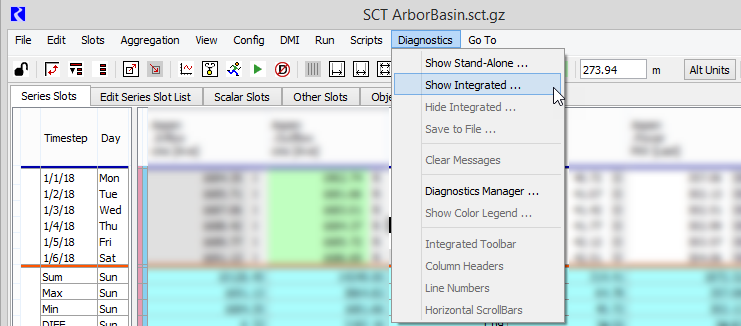
2. To hide the Diagnostics Output, do one of the following:
– To close the integrated Diagnostics Output panel, select Diagnostics, then Hide Integrated on the SCT menu.
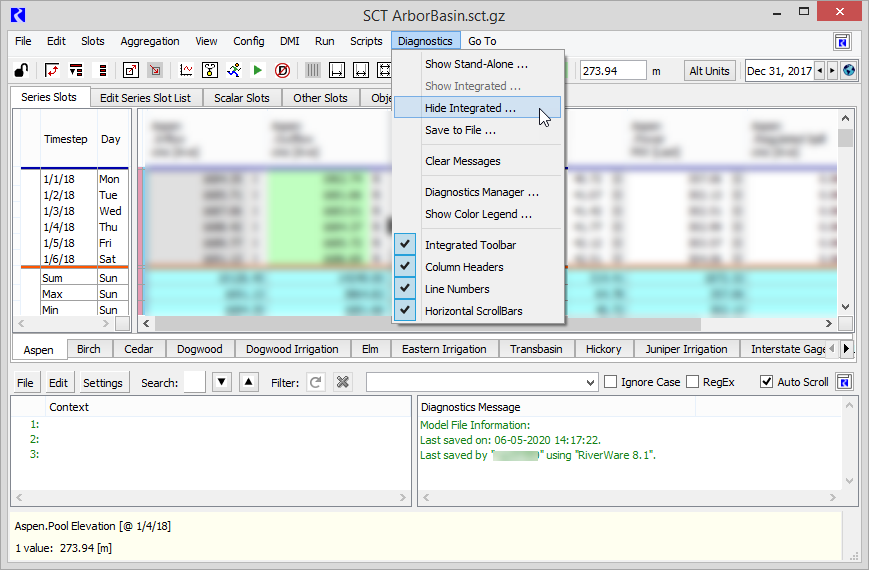
– To close the standalone window, select File, then Close Diagnostics in the Diagnostics Output window menu.

Related topics
Alternate methods
• Select the Diagnostics button in the SCT toolbar.
Revised: 01/10/2025