Scripts
The following changes have been made to RiverWare scripts.
Action Background Color
Any action can have a custom color for its background. Previously, only dividers had custom background colors. For example, in the following figure the first two items have a custom background color, while the third uses the default.
Figure 1.17 Script Actions with Custom Background Color
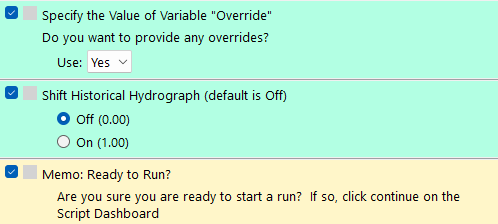
See Common Settings for Action Types in Automation Tools for more information.
Disabled Actions on the Script Dashboard
On the Script Dashboard, user disabled actions now appear with a cross hatching. This better differentiates them from actions that will not run due to Script Variable conditions. The following figure shows the differences. See Script Dashboard in Automation Tools for more information on using the dashboard.
Figure 1.18 Script Dashboard Showing New Crosshatching for Actions that are Disabled
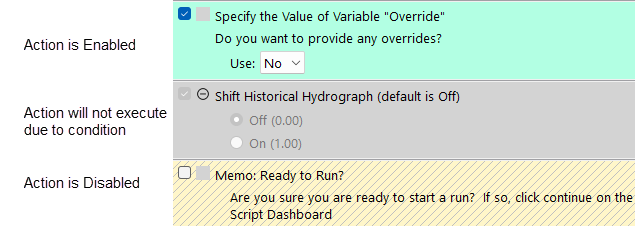
Menu to Edit an Action
On the Script Dashboard, use the (right-click) Edit context menu on any action to open the Script Editor with that action selected. This provides a quicker way to initiate an edit of a particular action. See the following figure for an example.
Figure 1.19 Script Dashboard with New Edit Context Menu
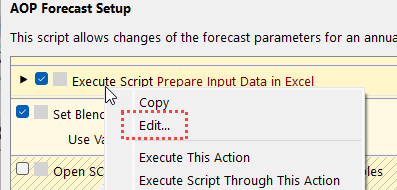
See Operations for Actions on the Dashboard in Automation Tools for more information.
New and Modified Actions
The following actions were introduced
• Compute Series Regression: Perform a single or multiple linear regression analysis on series slot data. See Compute Series Regression in Automation Tools for more information.
• Visualize Series Regression: Create a plot or data view of the results of a series regression using the above action. See Visualize Series Regression Data Set in Automation Tools for more information.
The following action was modified:
• The action Open Ensemble Tool was renamed Open Data Analysis Tool. For more information, see Open Data Analysis Tool in Automation Tools. Also, see Data Analysis Tool.
• The action Set Series Slot Flags was modified to have a new setting when the Input flag is selected. Now, there is an option Behavior if No Value with three options: Ignore, Issue warning or Stop with an error. When the script is trying to change a value to Input but there is a NaN, it will use the selected behavior. Using the warning or error options allow you to catch a case where you expect there to be a value and instead there is a NaN. See Set Series Slot Flags in Automation Tools for more information.
Script Actions Setting Dialog
The Script Action Settings dialog can be opened from a right-click menu on an action in the dashboard. It now displays the action type at the top and opens with an improved default size to better display the content. This addresses RW-7043.
Figure 1.20 Script Action Settings dialog showing the action type
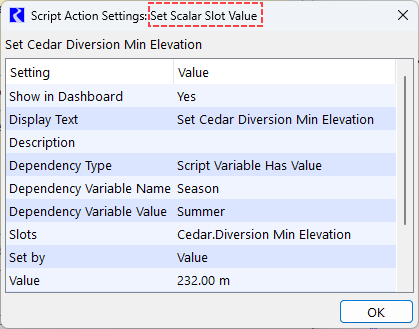
Revised: 01/10/2025