Canvas Viewer
The Output Canvas Viewer dialog is shown when the Output Canvas is generated. You can generate from the Output Manager or directly from the Output Canvas Configuration by selecting Generate. On the Viewer, the position of all items is locked and cannot be changed. Animation controls at the bottom allow you to manually or automatically scroll through the run timesteps as described in the next section.
From the viewer, the canvas can be:
• Exported to a movie/video by selecting File, then Export Video. See Export Video for more information.
• Exported to an image by selecting File, then Export Image. This saves the canvas as an image file.
• Copied as an image to the clipboard by selecting File, then Copy Image. This copies the canvas image to the system clipboard. From there, you can paste it to other applications.
In addition, an image of the canvas can be included in a Model Report. See Report Layout Area for details.
Figure 6.23
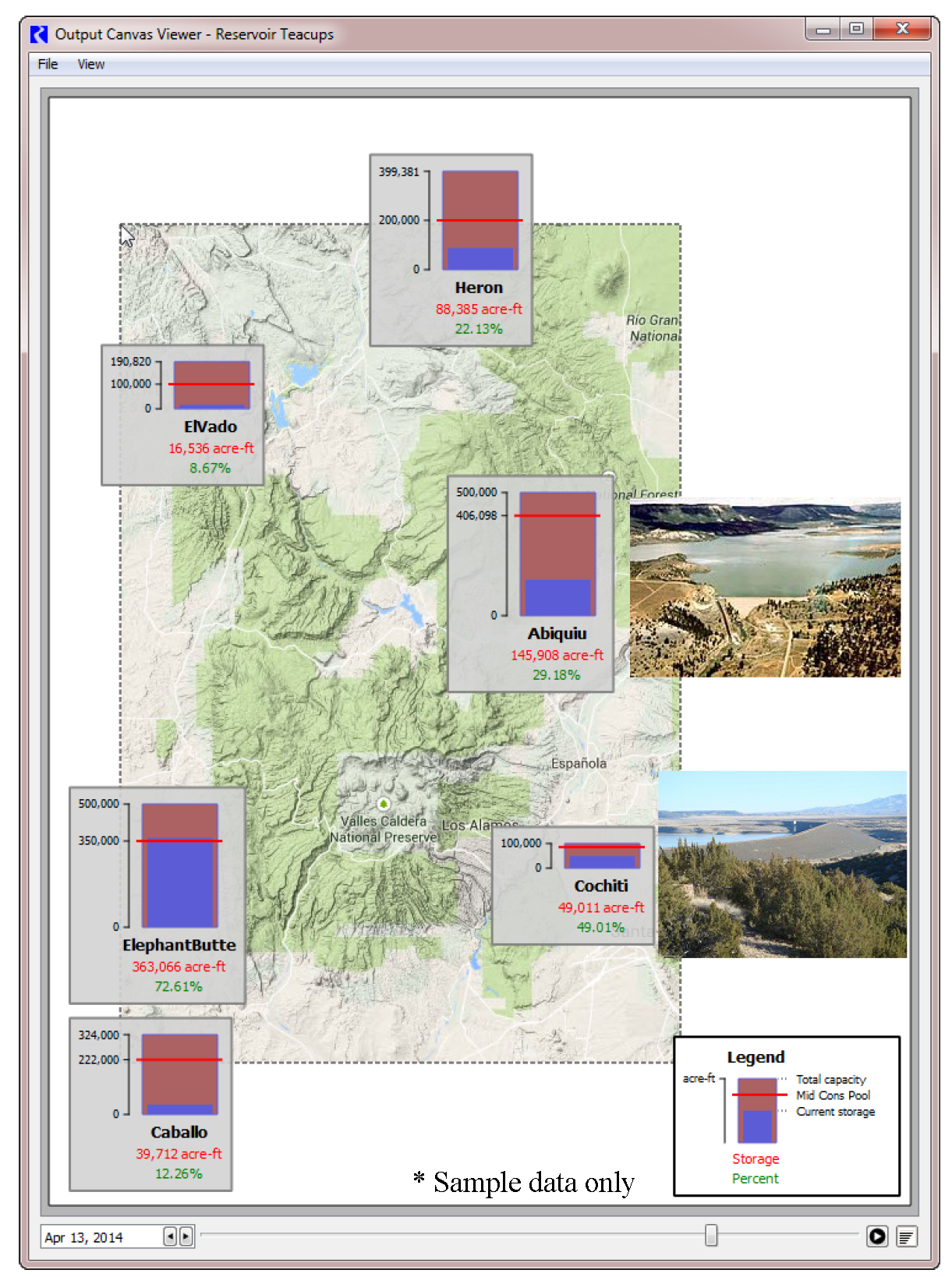
Revised: 06/06/2025