General RiverWare
DMI
DMI File Chooser Path Is More Intuitive
The DMI file chooser path has been modified to open to the same path as the model file. After a selection has been made in the DMI file chooser, the file chooser will open to the last selected path.
DMI File Chooser “All Files”
In the DMI file chooser dialog, the "All Files" file chooser pattern was changed from "*.*" to "*" to include files without extensions. Now all files, with and without extensions, will be recognized by selecting "All Files".
SCT
The SCT 2.0 has been significantly enhanced. The enhancements to the SCT include new display features, new editing features, and new features related to open slot dialogs and printing. Other changes to the SCT include bug fixes. The general nature of these enhancements is described in the release notes below. More information on these enhancements can be found in Appendix 1: RiverWare 4.5 Release SCT Enhancements. The user is encouraged to consult the SCT 2.0 documentation in the User Interface section of the online help for a detailed description the general functionality of the SCT (not including these recent enhancements).
New Display Features
The SCT now supports optional day and year dividers (in addition to the month and weekend dividers that were already available). Slot dividers in the horizontal timestep orientation can now be made relatively thin- they used to always be tall enough to support a single line of text. Users can now select the font displayed in the SCT. The text color and background color of the Selection Info Area are also now user configurable. The horizontal timestep axis orientation now indicates when object dispatching has been disabled with red cross-hatching (this has always been the functionality in vertical timestep axis orientation).
User Settable Fonts
The user can now choose the SCT’s font. Only one font can be displayed at any given time and that font is used for both screen display and printing. Under the Font tab of the SCT Configuration dialog, the user can select one of three fonts, Default Font, Font A, and Font B. Under each of these items is a sample text field showing the font specification using the corresponding font. Under the Font A and Font B items are two buttons, Configure and Reset. The Configure button brings up the Qt Font Selector to allow the user to select a new font. The Reset button assigns the default font to the corresponding font item.
Editing Target Operations
It is now possible to edit/set target operations in the SCT even if the final timestep value of the target is NaN. If users set a target operation with NaN as the final value and then run the model, the run will abort as expected. For ease of editing, the SCT will no longer check this. Also, when setting values in a target operation with the SCT, values entered will automatically be entered in the final day of the target operation. When copying and pasting target operations, if the Target Begin timestep is not part of the copied region, the first timestep in the paste region will automatically be assigned the Target Begin flag.
Opening Multiple Slots Directly From the SCT
Users can now open multiple slots directly from the SCT by highlighting the desired slots and selecting the new "Slot->Open Slots" menu item. The toolbar button of a open folder is a shortcut to this operation.
Preservation of Height and Width
When an SCT is saved and reloaded, its width and height are now preserved.
Printer Properties
Individual use printer property choices for printing the SCT are now better preserved, particularly in situations where several users are operating RiverWare under the same login account.
Integrated Sum in Selection Info Area
The Selection Info Area at the bottom of the SCT has been enhanced to better support the summary of rate values (e.g., flow). When rate values are selected, the Integrated Sum of the values is displayed with an indication of the integrated unit type and unit (e.g., for "flow" values, the integrated unit type is "volume"). This is important primarily for irregular timesteps (e.g., monthly) for which the sum of various per-month rate quantities in differently-sized months is not well defined. Conventional summary information (e.g., Average, Min, Max, ...) of rates of irregular timesteps are based on the earliest timestep of the selection. The size of the irregular interval used in the calculation is indicated with the following nomenclature: /month28, /month29, /month30, /month31, /year, or /yearL (for leap-year).
Selecting Slots in New SCT
When starting a new empty SCT, a message box is displayed describing how to add Slots to the SCT and allowing the user to immediately open up either of the two Slot Selectors for that purpose.
Optional Date/Time Spinner
An optional Date/Time Spinner was added to the SCT for quick navigation to a particular timestep. The Date/Time Spinner can be optionally hidden or shown by the user with a new setting in the SCT Configuration dialog on the "Toolbar" tab.
General SCT Performance Enhancements
In the 4.4.0 release, having the SCT 2.0 open significantly slowed down Simulation and Optimization runs. This undesirable behavior has been fixed.
Previously, loading an SCT with multiple occurrences of the same slot, then loading a different SCT and then running a model was causing Riverware to become unstable. This problem has been fixed.
New Model Info Dialog
A new Model Info dialog has been added for storing users’ comments and a save history with the model file. This information is accessed by selecting "Model-> Model Info" from the main workspace menu. The File Info dialog box contains a "File Save History" field and a "File Comment" field. The File Save History field saves the user name, date, time, and version of RiverWare with which the model was saved. If a model is viewed and saved with RiverWare Viewer, the File Save History will indicate the model save information from the full version of RiverWare as well as model information from each save with RiverWare Viewer. Saving with the full (non Viewer) version of RiverWare will clear out the File Save History and only provide information about the most recent full version save. Saving with RiverWare Viewer will always append the File Save History field with the new save information. Note that the Model Info Dialog registers the save information only the first time you do a save during a RiverWare session. If you wish register the save in subsequent saves, you must choose the "Save As" option. (This functionality of the File Save History may be changed in future releases.) The File Comment field is an editable text field in which users can type any information or comments about the model. This information is stored with the model file. Users who plan to send copies of their models to RiverWare Viewer users will want to load and save their models with the most current release, and perhaps enter a brief description of the model in the File Comment field. This will provide RiverWare Viewer users with the appropriate model information.
Expression Slots
Expression slots have been significantly enhanced to offer more flexibility in editing and evaluation of expressions. The new expression slots, like the old expression slots, use a computational expression to specify how the values of a slot are computed. Existing expression slots will continue to work in RiverWare 4.5 however they will not be editable. If the user wishes to create a new expression slot or change an old expression slot, he/she will need to user the new expression slot editor. This editor uses RPL (RiverWare Policy Language) which is the same syntax used for writing rules. New functionality of the expression slots is outlined below:
Adding a New Expression Slot
The new expression slots are available on Data Objects by selecting Slot -> Add Series Slot with Expression or Slot -> Add Scalar Slot with Expression. Existing Expression Slots will continue to be supported, but users are encouraged to use the new scalar and series slot expressions to utilize the new functionality
Scalar and Series Expression Slots
Both scalar and series slots now may have their values computed by expression. Expression slots are identified by a ‘x’ in the upper right hand corner of the traditional scalar and series slot icons as shown:
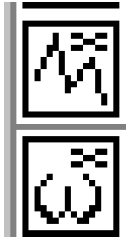
Use of RPL
The computation of expression slots is now specified using RPL, the RiverWare Policy Language. RPL is computationally expressive and has an associated structured editor.
There is a special RPL set associated with RPL expression slots to which the user may add utility groups and functions. These functions may be called from any RPL expression slot.
Timing of Expression Slot Evaluation
The timing of expression evaluation is more flexible. The following options are available:
• interactively only
• beginning of the run
• end of the run
• beginning of the timestep
• end of the timestep
Users with large models might choose to evaluate expression slots interactively only, or at the end of run, to save on computation time. Evaluating expression slots interactively allows the user to select which expression slots to evaluate and these slots are evaluated only when the user chooses to do so. Users stepping through a model might choose to evaluate expression slots at the end of the timestep. Those interested in the final model result might choose to evaluate expression slots at the end of the run.
+ There is a special RPL set associated with RPL expression slots to which the user may add utility groups and functions. These functions may be called from any RPL expression slot.
Periodic Slots
Plotting
RiverWare 4.5 has the ability to add periodic slot curves to the plot dialog. The use of this feature should be fairly straightforward.
Multiple Year Periods
Multiple year periods are now supported on the Periodic Slot. The user can specify the number of years over which the data repeats. This is represented as year 1, year 2, year 3, ..., etc. with a user specified base year which represents the year at which the data cycle begins.
Data Objects
New Slots
Data objects have been enhanced to allow the additions of several new slots. The following slots can now be added to a data object: Series Slot, Series Slot with Expression, Aggregate Series Slot, Table Slot, Periodic Slot, Scalar Slot, and Scalar Slot with Expression. The new expression slots are a major enhancement and are described in more detail under the Expression Slots heading above.
Data Objects in Subbasins
Data objects are now allowed in user-defined subbasins.
Simulation Run Parameters
A few new features have been added to the Simulation Run Parameters dialog. This dialog is accessed by selecting View->Simulation Run Parameters from the main Run Control dialog. The first new addition is the Series Extension Increment field. This field has a default value of 1 but the user can increase this as necessary. This value tells RiverWare how much to extend a series slot if a value is written to a series slot at a date past the end of run date. For example, if the user changes the value from 1 to 10, then if a value is set past the end of run date on a series slot, that slot will be extended by 10 timesteps. This feature is useful only for performance improvement. If your model has very large series slots (many timesteps) and is often setting values past the end of run date on these slots (large lag times) then this value should be increased from 1 to the number of timesteps that represents the largest lag time.
The second new feature is a checkbox to model run analysis information. By default this is always enabled. If the user was not interested in seeing model run analysis information, he/she could disable this feature and may see a small performance improvement.
The third feature is a checkbox to enable the collection of RPL set performance information. This feature is disabled by default for performance reasons. If the user wanted to analyze the performance of any RPL sets (rulesets, expression slots, and user defined accounting methods), he/she could enable this feature and then analyze the data in the new RPL Analysis Dialog.
Extended Model File Precision
When saving a model file using the File->Save As menu option, the user now has the option to save the model data with extended precision. Normally all data is saved with 12 digits of precision. While this is enough precision for most applications, values that are saved to 12 digits of precision are not guaranteed to export and re-import as the same number (there may be differences in the last decimal place). Saving model data with extended precision will store values with 17 digits of precision. While this will increase the size of the model file, it will guarantee that all values are preserved when exporting and re-importing. The extended precision option is activated in the Confirm Save Model As dialog (the same dialog where you specify whether or not to save the model output). Once the extended precision option is activated, subsequent saves of that model will always save with extended precision.
Units
Units of “gal” (gallon) and “BG” (billion gallons)
The unit "gal" for "US liquid gallon" has been added to the RPLUnits (RiverWare Policy Language units) file. The unit "gal" will now be recognized in rulesets. The unit "gal" was already available for display in slots. The volume unit of "BG" (billion gallons) is now available in both Simulation and RiverWare Policy Language. For simulation, the slot configuration can be changed to display units of BG. For rules, the rule controller will now recognize and process rules with units of BG.
RiverWare Command Language (RCL)
A new command has been added to the RiverWare Command Language (RCL) used for running RiverWare in batch mode. An optional !SaveOutput flag has been added to the SaveWorkspace command if the user wants to save a model including the output data. If the model is configured to save the output already, then this flag is not necessary. However, the user may have the model configured to not save the output but may want to save the output when running the model in batch mode. The !SaveOutput flag would be necessary to accomplish that task.
RIVERWARE_SITE Environment Variable
The new environment variable RIVERWARE_SITE has been added to specify the location of version-independent Riverware runtime files such as riverwareDB. Previously, the user had to copy their riverwareDB file to each new installation directory (specified by RIVERWARE_HOME). By setting the RIVERWARE_SITE environment variable to point to a new version-independent directory containing the user’s riverwareDB file, all future Riverware installations can automatically access these site-specific, version-independent runtime files.
Revised: 07/03/2024