Workspace
The Simulation workspace was re-implemented. The following additional features were added:
About RiverWare dialog
The About RiverWare dialog was modified to better show the system information and provide a link to the CADSWES website. This dialog is accessed from the Help About RiverWare menu. The menu Help System Info... menu was moved to a button on the About RiverWare dialog.
Background Image
The ability to add a background image to the Simulation Workspace was added. Note, the accounting workspace is not yet supported.
Now you can show any jpg or png behind the objects.
For more information on this utility, see Background Image in User Interface.

Close All Dialog
A utility was added to close multiple RiverWare dialogs. Clicking the Lightning Bolt icon (on the workspace and on RPL dialogs),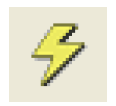 opens the following dialog. Then, you can choose which of the dialogs you wish to close. This utility does not closed the Workspace, RPL Set editors or unsaved SCTs.
opens the following dialog. Then, you can choose which of the dialogs you wish to close. This utility does not closed the Workspace, RPL Set editors or unsaved SCTs.
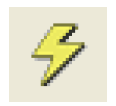 opens the following dialog. Then, you can choose which of the dialogs you wish to close. This utility does not closed the Workspace, RPL Set editors or unsaved SCTs.
opens the following dialog. Then, you can choose which of the dialogs you wish to close. This utility does not closed the Workspace, RPL Set editors or unsaved SCTs.Alternatively, Shift-Clicking on the Lightning Bolt icon closes all dialogs except the workspace and the top level RPL Set editors.
This is available on both the Simulation and Accounting Workspace.
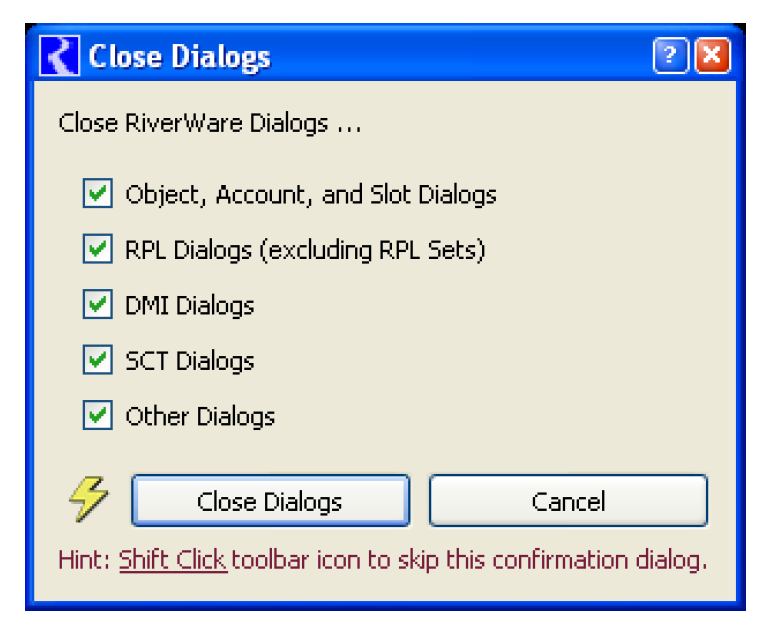
Lock and Unlock the workspace
Better utilities were added to lock and unlock the workspace.
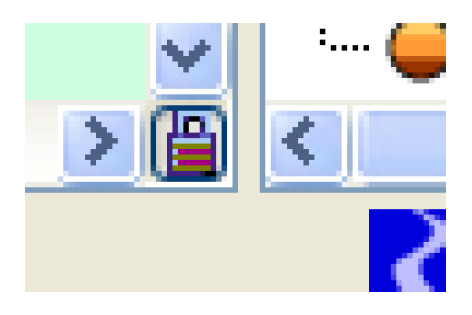
Open Slots menu
From the workspace, the menu Workspace Slots Open Slot... was changed to Open Slots... so that now multiple slots can be opened at one time. If you choose more that four slots, a warning dialog is posted asking if you want to continue.
Toolbar buttons for navigating
The following tool bar buttons were added to the Simulation Workspace only:
• Selection Mode is used for selecting and repositioning Simulation Object icons on the workspace.
• Hand Drag Mode allows you to move the workspace canvas within the visible workspace area. This is analogous to operating the Workspace’s scrollbars.
• In-View Locator View Mode is an alternative to the separate Locator Window.
• Locator View is the original separate dialog. It was also improved. See Locator Window in User Interface for more information.

Revised: 07/03/2024